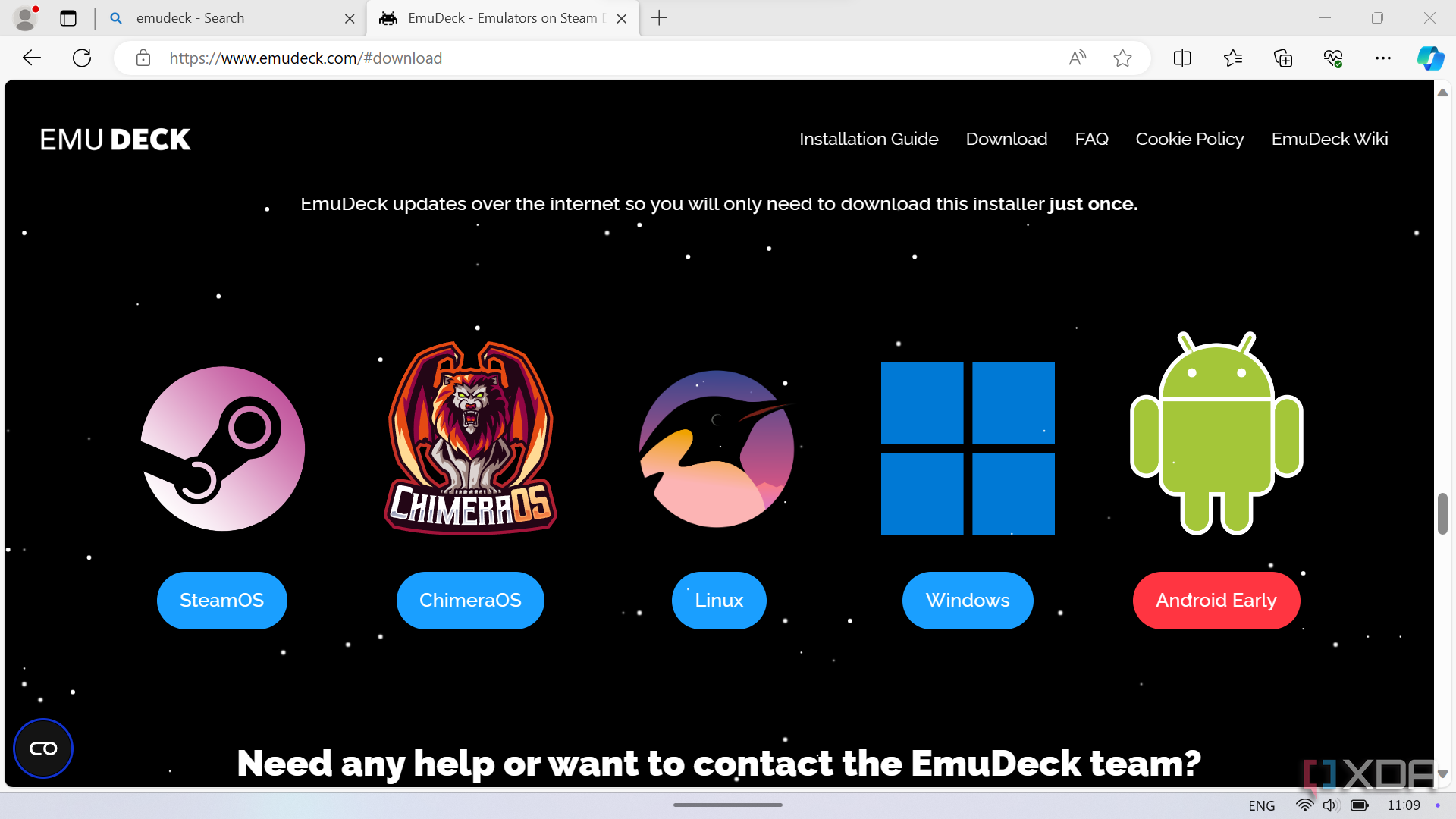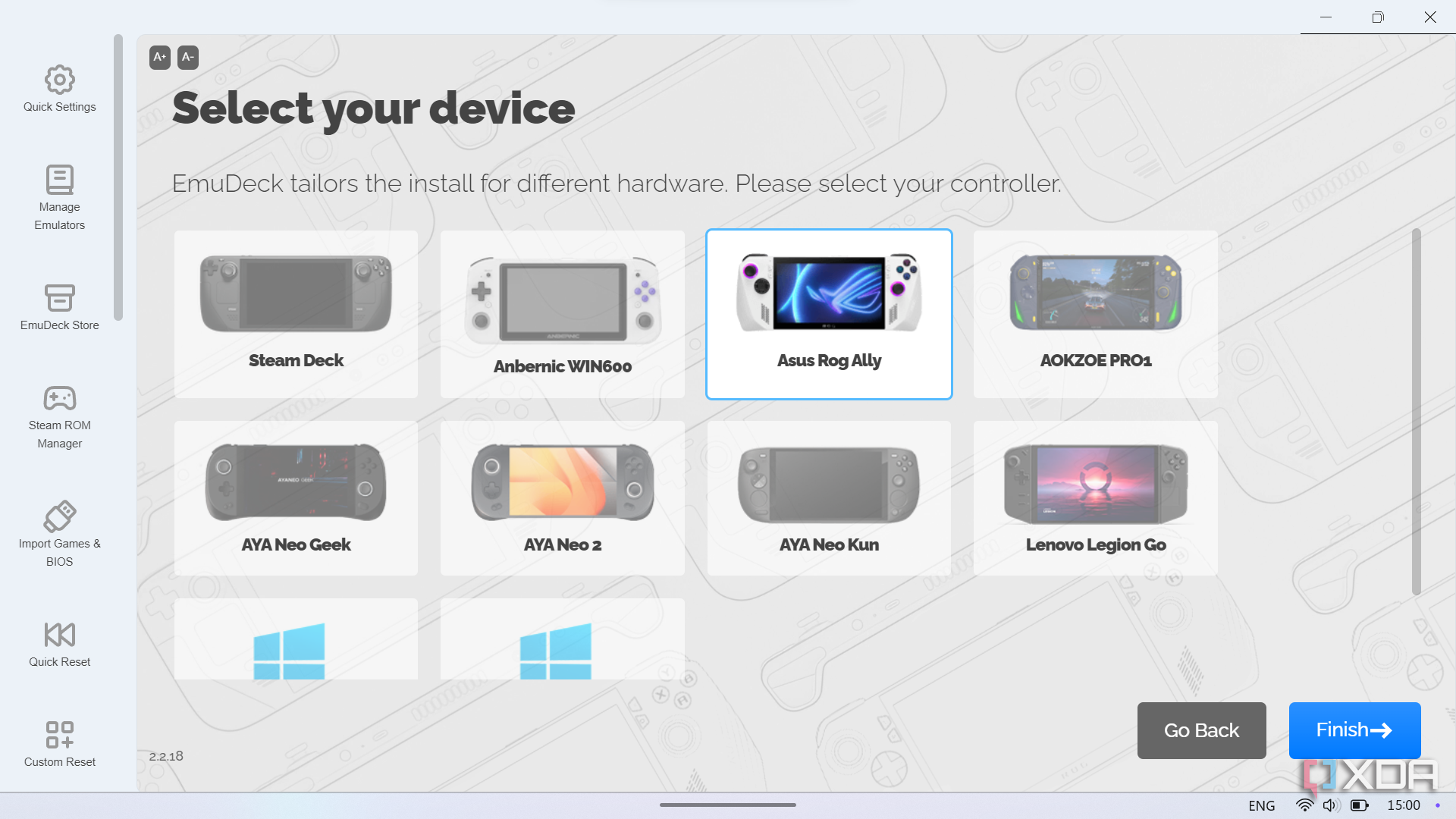The Asus ROG Ally is one of the most popular gaming handhelds out there, and it’s also one of the most powerful. Packing the AMD Ryzen Z1 Extreme, it’s in line with other gaming handhelds that are powered by the AMD Ryzen 7 7840U. Because of that, it’s capable of emulation too, supporting consoles and handhelds as recent as the PlayStation 3. EmuDeck is the best way to experience those older consoles and handhelds on the go.
If you want to install EmuDeck, it’s a super easy process to do on the ROG Ally, and I highly recommend doing it. You can have it set up in a matter of minutes, and all you need is an internet connection. EmuDeck takes all the hard work out of needing to set up emulators individually. It’ll pull everything for you and set it up so that you don’t need to do any of the work, and will keep your emulators up to date with the most recent versions as they come out. It can also refresh the configuration files per-emulator for you in case something goes wrong, and it’s just a much, much easier way to emulate games if you’re an avid retro gamer on the go.

Best retro gaming handhelds
If you’re looking to play some old games on the go, these are the best options.
How to install EmuDeck on the Asus ROG Ally
It’s a simple process
Downloading and installing EmuDeck on the Asus ROG Ally is super easy! Simply go to the EmuDeck website on your ROG Ally and download the Windows installer. Let it do its thing, and follow the instructions that it gives you. The only thing you’ll need to do is make sure to select the actual device that you’re installing it on during the installation process, which in this case, is the Asus ROG Ally.
After that, just configure all of the defaults that it asks you, and choose the emulators that you want. You can then copy your files over to the relevant folder that it will bring you to, and that’s all you need to do. If you want to add your games to Steam, you can use the included Steam ROM Manager to add them to your Steam Library, including individual launchers for each emulator, too.
As you can see in the above screenshots, it’s super easy to add your games to Steam. You choose the emulators, choose the titles, and those games will then pop up in your Steam library and can be launched normally.
Doing this on the Asus ROG Ally is big, as it has an inherent advantage over the Steam Deck with its much weaker APU. The Steam Deck is still a powerful machine in isolation, but the Asus ROG Ally is simply capable of so much more. If you want to revisit old titles with an emulator, then EmuDeck on your Asus ROG Ally or any other handheld is almost certainly the best way to go.

Best PC gaming handhelds in 2024
Play your favorite PC games anywhere with these PC gaming handhelds.
[ad_2]