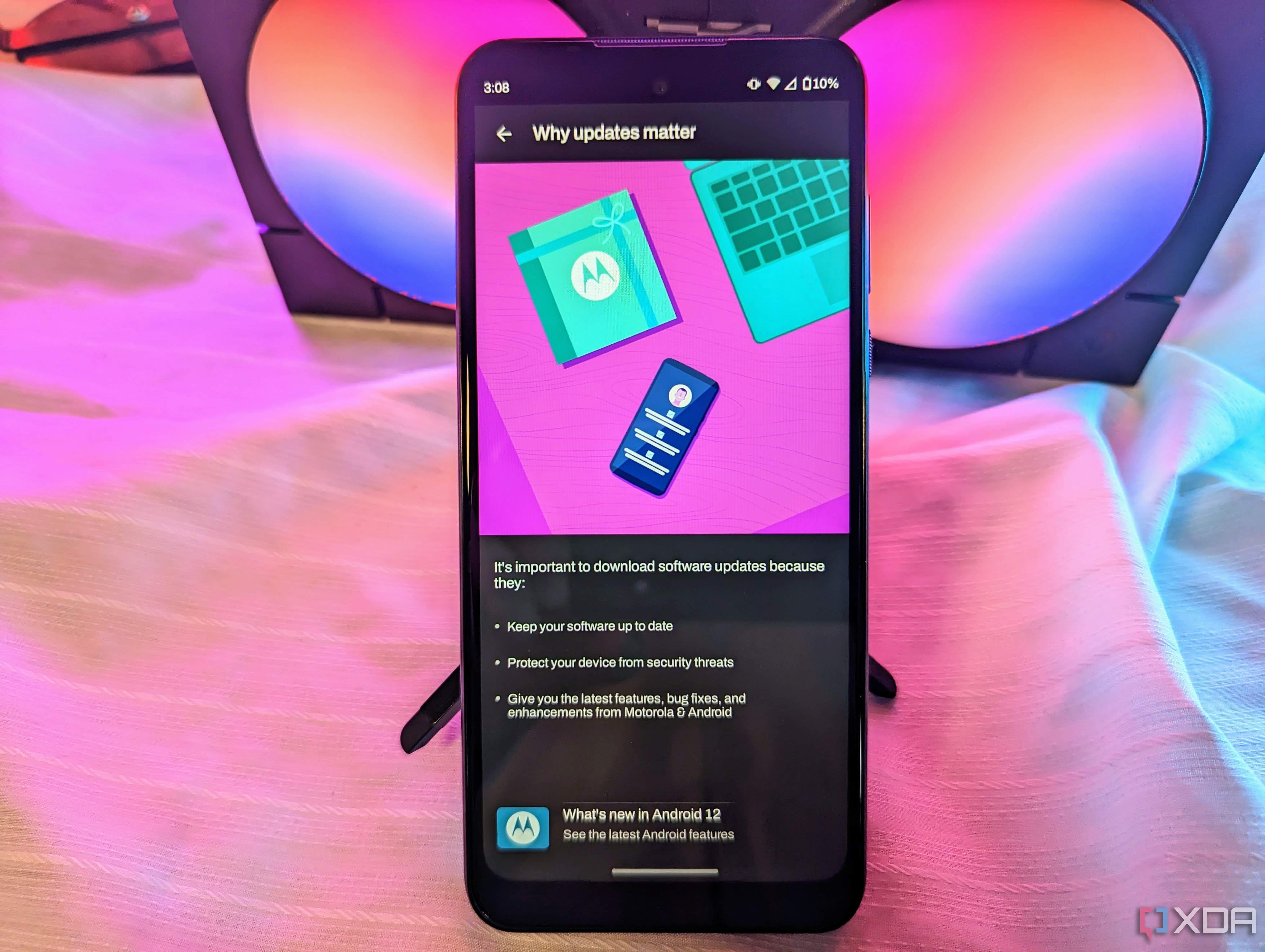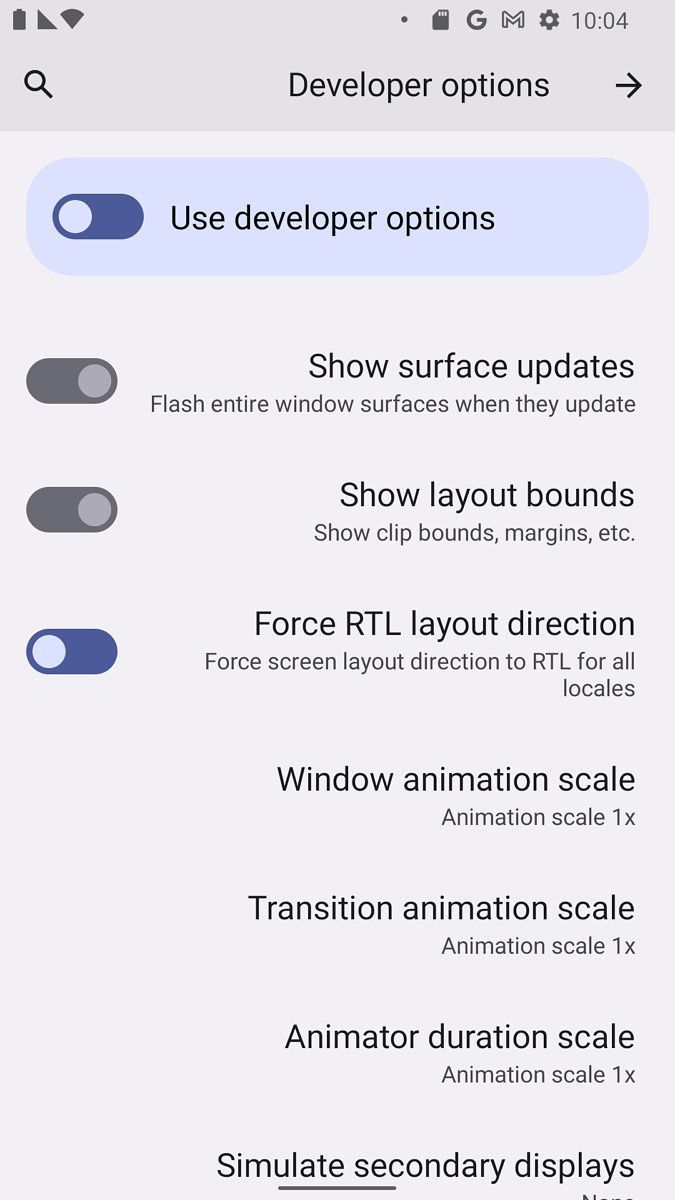Smartphones have improved a lot in the past few years and it is highly unlikely that users will experience frequent chopping and lag in daily tasks, even on cheap Android phones. But if you are someone who keeps their device for more than a few years, you will notice that it slows down with time. This will be more noticeable on lower-end devices as they are not designed to be future-proof. While you can easily get around this by upgrading to a new phone, there are a couple of other ways you can get a better experience without spending any money. If your old Android phone is starting to show its age, here are some tips that will help you make your Android phone run faster and better.
Improve your Android phone’s performance with these helpful tips
Uninstall/disable unnecessary apps
While most of us frequently install new apps on our devices, not many take the initiative to uninstall apps that are no longer in use. These apps can negatively affect your device’s performance, as they may run in the background and consume valuable system resources that could be better used by an app you’re already using. Therefore, I recommend that you clean your phone every few months by removing apps that you don’t use very often. You can use this time to uninstall or disable any apps that come pre-installed on your phone and are not being used. If you’re not sure how to do that, check out our guide on uninstalling carrier/OEM bloatware without root access.
In addition, you should remove antivirus and task kill apps from your device. If you only use the Google Play Store to download apps, Google Play Protection is more than enough protection for your smartphone. You don’t need a separate antivirus app unless you have an older device without Play Protect support or frequently install apps from third party sources. Check out our walkthrough of antivirus apps for Android to learn more. Unlike older versions, today’s Android also does a great job of managing your phone’s resources, so you don’t need a task manager app to kill any apps to get a performance boost. Task killers do more harm than good, and you’d be better off without them.
While you are uninstalling unused apps in the device settings, you may also want to clear the cache of individual apps. This can improve application performance without erasing other data such as login credentials, history, and preferences.
Home screen improvements
If you are using an old Android phone that is already underpowered, live wallpapers and too many widgets can hinder the performance of the phone. While live wallpapers or widgets won’t degrade performance on a relatively modern and powerful phone, older devices don’t have the same luxury.
So if you are using live wallpaper or have too many widgets on your phone home screen, remove them and choose normal wallpaper. In terms of other home screen improvements, you can also try a third-party launcher for a faster and smoother experience.
Update to the latest version of Android
A number of people aren’t particularly interested in software updates, so they don’t install them. This is wrong, as software updates bring performance improvements and bug fixes along with new features. So it is imperative that you install it soon after it is released. If you haven’t installed any updates on your phone, go to settings > System > to update (or Software Update) to check for updates. If you are not familiar with this process, you can refer to our guide on checking and updating the Android version on your phone.
It is also a good idea to update the apps installed on your phone. If you followed our advice from the previous section, you will now be left with only a few useful apps on your phone. So make sure to update it to the latest version to get all the latest features, bug fixes and other improvements.
Reboot your phone periodically
When your phone restarts, it clears previously running apps and background processes. This may give you a slight performance boost, but it’s not a long-term fix. So, if your phone starts to feel lethargic again, you should restart it again.
You can automate this process on some skins of Android, like Samsung’s One UI and OnePlus OxygenOS, and schedule automatic reboots at preset intervals.
Use the Go-edition or Lite app
The Lite or Go variants of the apps not only take up less space but are also not as resource-intensive as the main apps. So using them can greatly improve your app experience, especially on older devices. You won’t find Lite or Go variants of all the apps, but the likes of Google, Facebook, Microsoft, and other big names do.
Do a factory reset
Another way to improve your Android phone’s performance is to reset it to factory settings and start over. Factory reset will remove all unnecessary junk files from your smartphone and give it a new lease of life. Just be sure to backup all important data before performing a factory reset.
It is also important to note that factory reset will restore carrier/OEM bloatware to your phone. So, after a factory reset, remove all unnecessary apps pre-installed on your phone. Check out our guide on factory resetting Android phones for step-by-step instructions.
Use developer options to speed up the animation
Android has a bunch of user interface animations that look aesthetically pleasing but may make your phone more sluggish than it actually is. Fortunately, you can easily speed up or disable these animations, which can cause your phone to feel as fast as it can. To do this, you will have to first enable developer options on your phone.
Once you’ve done that, you’ll need to find three animation-related settings: Window Animator Scale, Transition Animator Scale, and Animator Duration Scale. These are set to 1x by default, but you can select a lower value, such as 0.5x, to make your device feel faster.
Install a custom ROM/Kernel or overclock the CPU
This advice is not for everyone. Unless you know what you are doing while installing a custom ROM, custom kernel or even overclocking the CPU, it can damage your phone irreversibly. All of these things will likely void your phone’s warranty if you still have it. So it would be best if you don’t try it unless you are confident.
Having said that, custom ROM or kernel can improve the performance of your old Android phone. the XDA Forums A great place to find good custom ROMs, kernels, and overclocking tips for most devices. The amazing community in these forums can also help you if you get stuck. Remember that you will have to root your phone to install custom kernels and overclock the CPU. Also, note that installing a custom ROM or kernel will wipe your data.
Give your old Android phone a new lease of life
These tips should help you speed up your old Android phone and get a few more months, if not years, out of it. However, it would be best to keep your expectations in check as it will not make your phone feel the same as when you first took it out of the box. If that’s what you want, or if you don’t see any significant difference after trying these tips, it’s time to switch to a new phone. Check out our roundup of the best Android phones to find the one that best suits your requirements. We have many options covering different price points, and we’re sure you’ll find a device that can be a suitable successor to your current day-to-day software.
[ad_2]