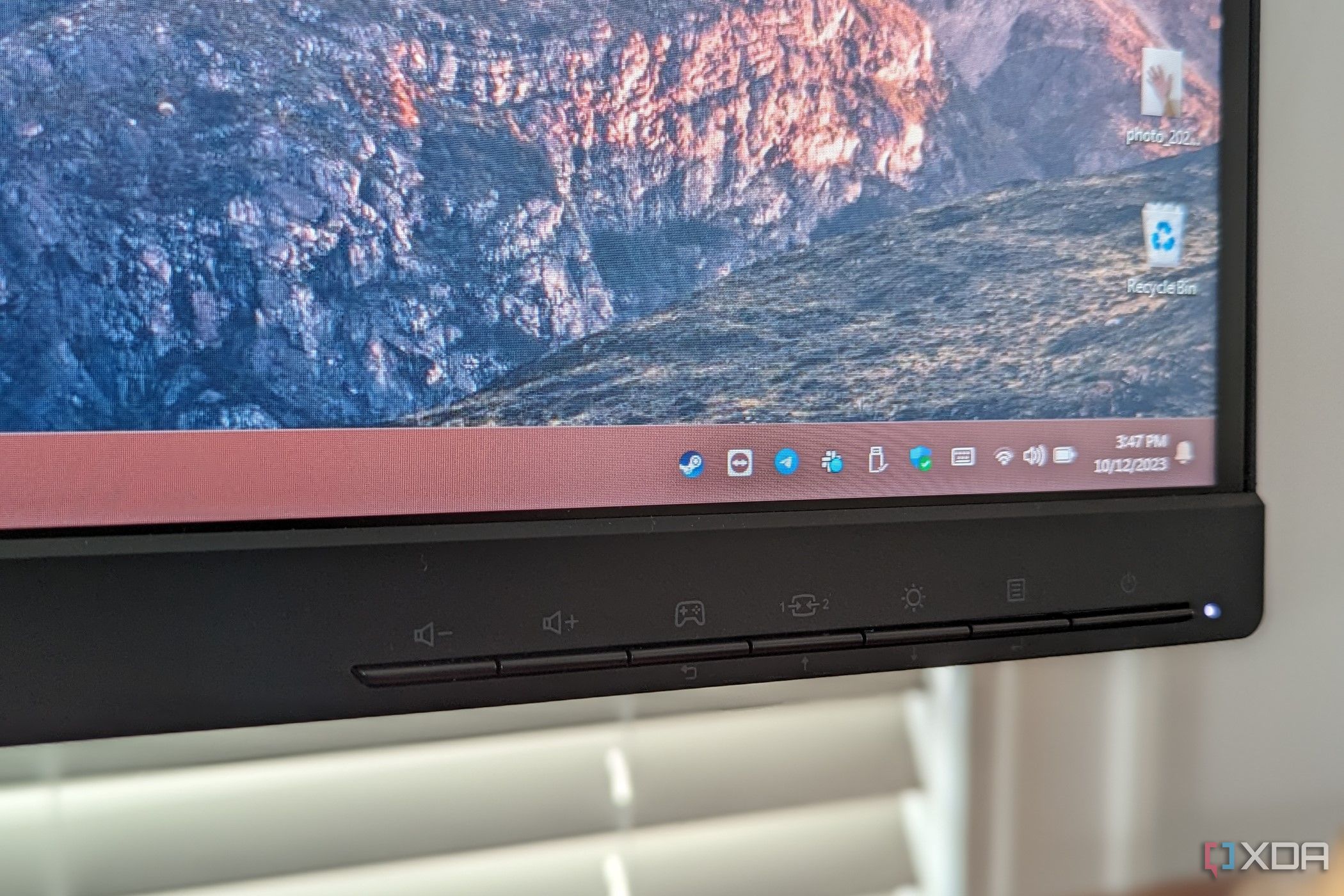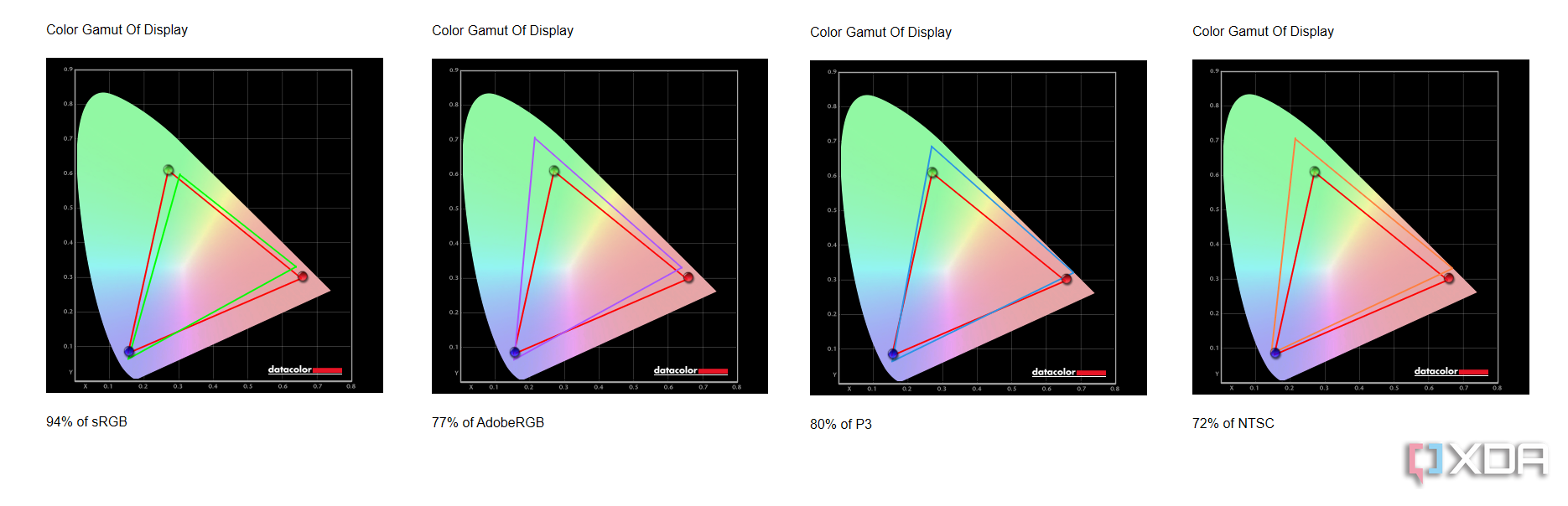Sometimes when you spend your hard-earned money on a great gaming laptop or a great gaming desktop, you don’t have a lot extra to spend on a monitor. So, while the best way to game and the best monitors might be in 4K resolution, more affordable 1440p resolution monitors like the Lenovo G27q-30 are also great for getting extra pixels in your games without busting a budget.
This $300 monitor from Lenovo is not only affordable, but it packs plenty of nifty features that ensure your games are responsive and (are sometimes) visually impressive. It has a 165Hz refresh rate, 2560×1440 resolution, slim bezels, and plenty of connectivity options. It might not be the sharpest monitor out there, and it’s a bit more simplistic looking and not too adaptable, but it gets the job done. For $300, it’s hard to complain about the Lenovo G27q-30, and it’s a great display, with some occasional issues.


Lenovo G27q-30
Good for gaming
The Lenovo G27q-30 is an excellent budget-friendly 1440p monitor. It’s only $300 but still has good color accuracy and great connectivity.
- Resolution
- 2560×1440
- Refresh Rate
- 165Hz
- Screen Size
- 27 inches
- Ports
- 2x HDMI 2.0, 1x DIsplayPort 1.4, 1x 3.5mm headphone jack
- Display Technology
- VA LCD
- Aspect Ratio
- 16:9
- Screen Brightness
- 350 nits
- Display Weight
- 16.36 pounds
- Mounting Options
- VESA mount, with screws included
- Sound
- 2x 3W speakers
- Tilt
- Forward/back
- Adjustment
- Up to 5.3 inches
- Thickness
- 24.2 x 20.8 x 9.4 inches
- Really affordable
- Decent color accuracy
- Packed with useful gaming features
- Sometimes gets blurry and isn’t as sharp
- Limited adjustment
- Hard to set up
Lenovo G27q-30: Price and availability
The Lenovo G27q-30 is available for $300. You can find it at both B&H and Lenovo. $300 is pretty standard for 1440p monitors. Competing products include the Asus TUF 27-inch QHD gaming monitor.
Design
Average looking and tough to set up
When I unboxed the Lenovo G27q-30, I let out a huge “ugh” in frustration. Since this is a budget monitor, it’s not exactly easy to set up. While sliding the monitor arm into the base is simple (it’s tool-free), attaching the monitor to the arm isn’t quite as straightforward. There’s no mounting mechanism like you’d get on higher-end displays. I had to brace the panel against the mounting area and then screw it into place. That’s one area where this monitor went wrong for me.
The Lenovo G27q-30 looks pretty sleek.
Once I put the monitor together, though, there was a bit to like. The Lenovo G27q-30 looks pretty sleek. It’s all black, and it has the typical angular open-profile stand with fancy pointed edges that you see on other gaming monitors. Bezels are thin on the sides, and there’s a bottom chin on the front of the display. The stand is pretty strong, too, and it didn’t wobble too much. I easily see this fitting into a gamer’s setup where there are a lot of cables and gadgets like keyboards and mice on a desk.
The stand still gives you room to adjust the monitor. It can go up 5.3 inches. You also can tilt it forward between -5 and 22 degrees, but that’s it. Budget monitors like these don’t rotate vertically, though the VESA compatibility means you can buy a stand that can do that for you if you please.
Ports
Everything you need
The Lenovo G27q-30 packs in a lot of ports ensuring you can connect this to all the devices you own. You’ll get two HDMI 2.0 ports, a DisplayPort 1.4, and a headphone jack. I happily used this monitor with my Surface, a Chromebook, and a Mac Mini. Lenovo includes a DisplayPort cable in the box, but I would have also appreciated HDMI (I used a DisplayPort to USB-C adapter). Again, another sacrifice for the price. There’s also no USB hub onboard, so you’ll have to stick to plugging things into your connected computer and not the monitor.
The Lenovo G27q-30 packs in a lot of ports ensuring you can connect this to all the devices you own.
Do note that the monitor has integrated speakers. It has two 3-watt speakers onboard (one on the left and one on the right), but I don’t suggest depending on them. The speakers are tucked too far inside the monitor and sound a bit too muted. When I was playing Counter-Strike 2 the menu music sounded way too muffled. I ended up plugging in a pair of headphones to my laptop.
You might have also noticed that this monitor supports HDR 10. But that’s not going to be supported over DisplayPort. It only works over HDMI, which is a bummer if you (for some rare reason) don’t have a graphics card that has HDMI connectivity. It means you might miss out on this feature. Another limit? DisplayPort is what’ll get you 165Hz refresh rate, but if you use HDMI, it’s 144Hz maximum.
Interface and buttons
Standard for a budget monitor
On the front of the Lenovo G27q-30 are the buttons for controlling the monitor. I appreciate the dedicated volume buttons on the far left as it helps avoid having to go through menus for quick audio adjustments. But what I don’t appreciate? These buttons are so hard to read. The print for the navigation keys is so small, that I had to put my face up to the buttons just to read it.
There are so many cool gaming features packed into this monitor.
This menu system is also home to the monitor’s many nifty gaming features, which shock me for this $300 price. There are so many cool things packed into this monitor. You get a game mode, access to overdriving the refresh rate on the display, turning on and off FreeSync Premium, and showing the monitor’s refresh rate on the corner of the screen. This monitor even has motion picture response time (MPRT) to help reduce motion blur. Plus, it works with GSync, too, so you get the best possible gaming experience no matter what hardware you own.
The monitor also works with Lenovo’s Aretery Software. So, if you’re like me and hate using these OSD buttons, you can tweak some settings with the software instead. It is an absolute must to download and use.
Color accuracy and performance
Good for gaming, not for productivity
To put the Lenovo G27q-30 through gaming tests, I played Counter-Strike 2 on my Surface Laptop Studio. I played with some slight tweaks to the default settings, just as the monitor came out of the box. That’s with a Level 2 Over Drive, the Standard Game Mode enabled, and MPRT set off. Brightness and contrast were at 50% and 75%, and Dark Boost was set to Level 4. The results I got when gaming was pretty pleasing.
In terms of image quality, in the opening training scene, the brick walls in nearby buildings looked really lifelike. Other than that, once I entered a live match, everything was smooth as butter. I didn’t notice any ghosting issues, and that fast 165Hz pace meant running across the map, and quickly switching weapons was a visual treat. Sometimes, though I noticed performance drops in more busy scenes, but tweaking with Over Drive and MPRT, the end results weren’t too bad. That’s what helps keep this monitor with the 1ms response time.
Image quality on the Lenovo G27q-30 is balanced, and so is the performance.
When it comes to the technical side of things, this monitor is still good. It covers 94% sRGB, 77% AdobeRGB, 80% P3 and 72% NTSC. Scoring around 70% in Adobe RGB and DCI-P3 is considered good for our standards. As for contrast, it’s near 4500:1, and the brightness was measured at 329 nits per my Spyder 5 Colorimeter. The results I netted, though, were under what Lenovo claims, which is 99% sRGB, and 90% P3. I’m more impressed with the contrast here, as this is quite high for a standard LCD monitor.
The issue I had with this monitor was when I used it for general productivity. Though it excelled at gaming, when I used the Lenovo G27q-30 for work, something felt off about it. No matter which combination of monitor and menu settings I used, the screen seemed just a tiny bit blurry and a bit washed out when browsing the web. The text on web pages also wasn’t quite as sharp. It was readable, but not what I had hoped.
I also noticed this when looking at the wallpaper I have set on Windows 11. The top of the mountains, which were gray, looked just a but blurry and washed out. Though the bottom part looked dark and vibrant, the sky was not as vibrant as I hoped.
This is a problem with the VA panel that this monitor uses. While you end up getting deeper blacks, and contrasts, it’s ideal for darker conditions, and not bright-lit office spaces. Colors on VA panels are also not uniform, but these are honestly things not everyone might notice. It’s just that I’m used to IPS monitors, which don’t have these issues. At least when gaming, the image quality is balanced, and so is the performance on this Lenovo monitor.
Should you buy the Lenovo G27q-30?
You should buy the Lenovo G27q-30 if:
- You’re on a budget and want a 1440p monitor
- You want a simple monitor
- You want a monitor that can connect to all your devices
You shouldn’t buy the Lenovo G27q-30 if:
- You need a versatile monitor that can adapt to your setup
- You plan to use the monitor for tasks outside of gaming
If you need a budget monitor, the Lenovo G27q-30 will be your best bet. It might not be easy to set up, and the OSD buttons might be a pain, but once you get going with it, you’ll get good color accuracy and contrast for your games. You might or might not notice issues with it outside of gaming, but it’s worth the money you pay for.


Lenovo G27q-30
Good for 1440p
The Lenovo G27q-30 is an excellent budget-friendly 1440p monitor. It’s only $300 but still has good color accuracy and great connectivity.
[ad_2]