It’s never been a better time to secure your internet connection and hide your location on Android, especially when using public Wi-Fi. On Android, you can set up a virtual private network (VPN) manually or with an app from one of the best consumer VPN providers.
Another benefit of using a VPN is that VPNs allow access to geo-restricted streaming libraries, such as international Netflix.
While premium VPNs offer the fastest speeds and most locations, a handful of free VPNs also do a good job for those on a budget or who want to test the service before committing to a paid plan.
How to install a VPN on Android using manual settings
Some consumer VPNs offer manual configuration settings for Android, though doing it this way is more common when connecting to remote workplace VPNs. To configure a VPN manually, you will need details like the server address or IP, a username and password, and the protocol to use.
Popular consumer VPNs like ExpressVPN or Surfshark offer simple VPN apps on Android, so you do not have to manually change any settings on your device.
Follow these steps to install a VPN on Android manually:
- Go to Settings > More connections, then tap VPN.
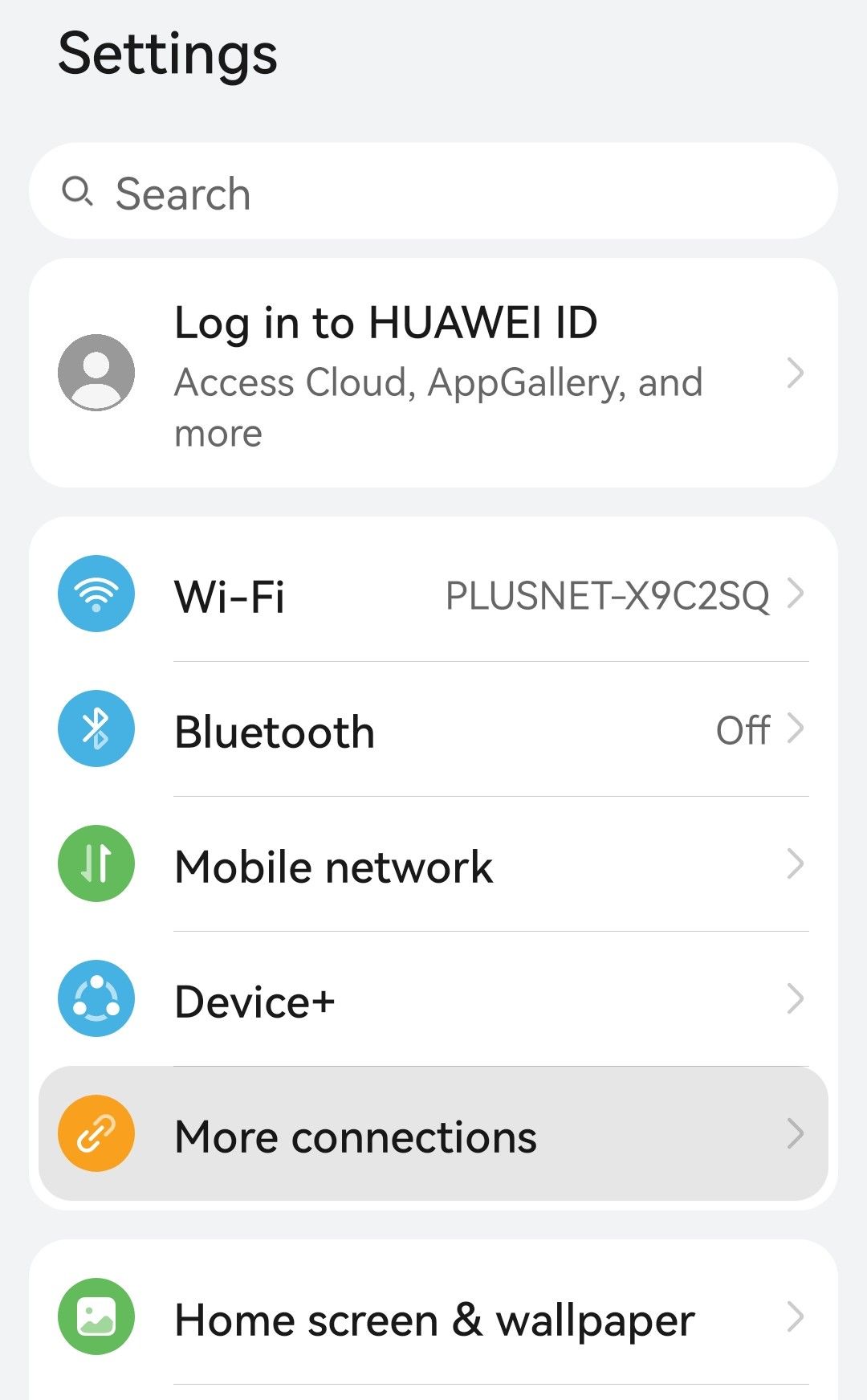
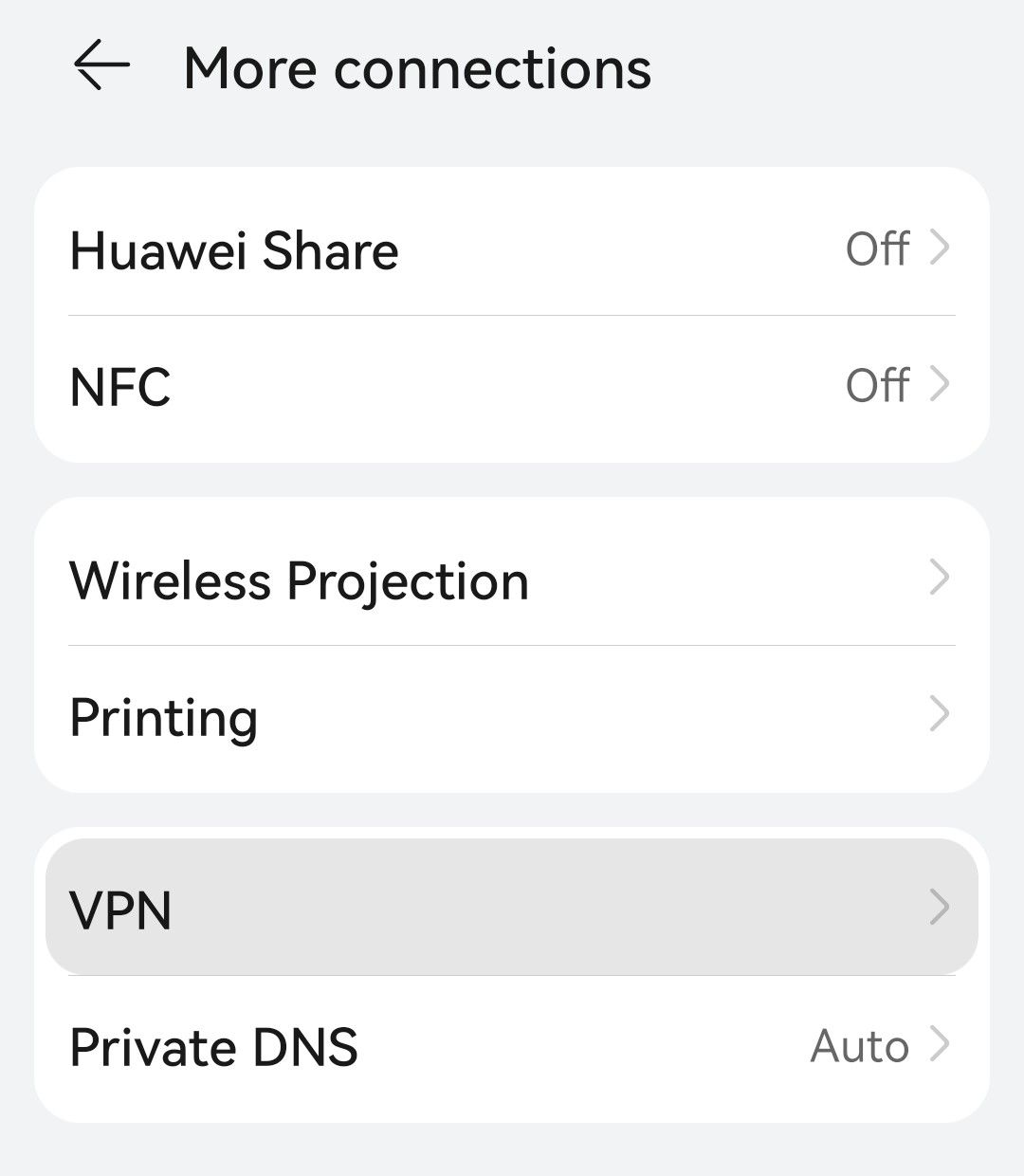
- Tap Add VPN network
- Under Type choose the protocol from your provider or admin. For example, PPTP, L2TP, IPSec, or others.
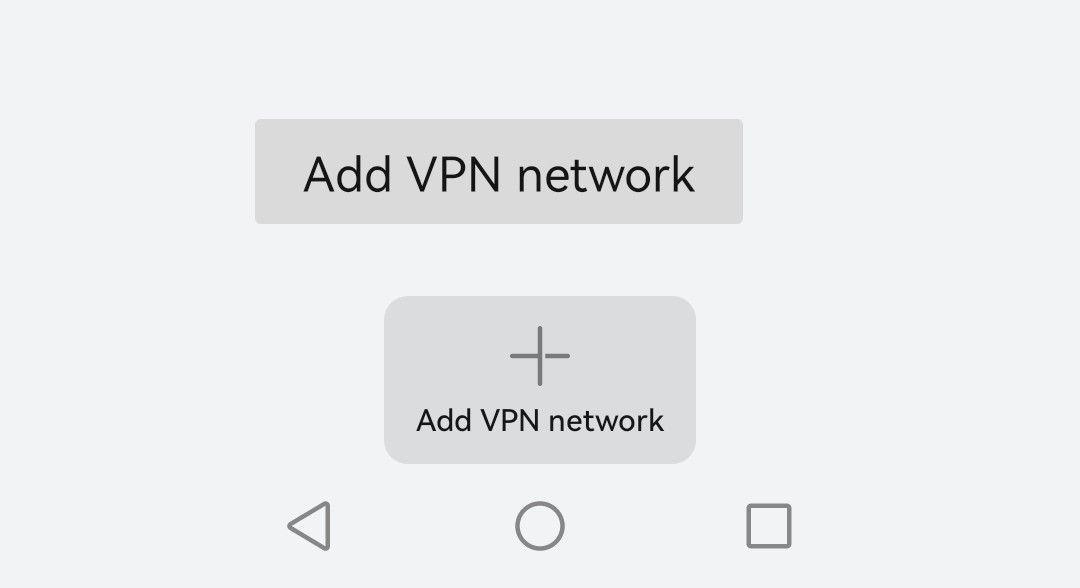
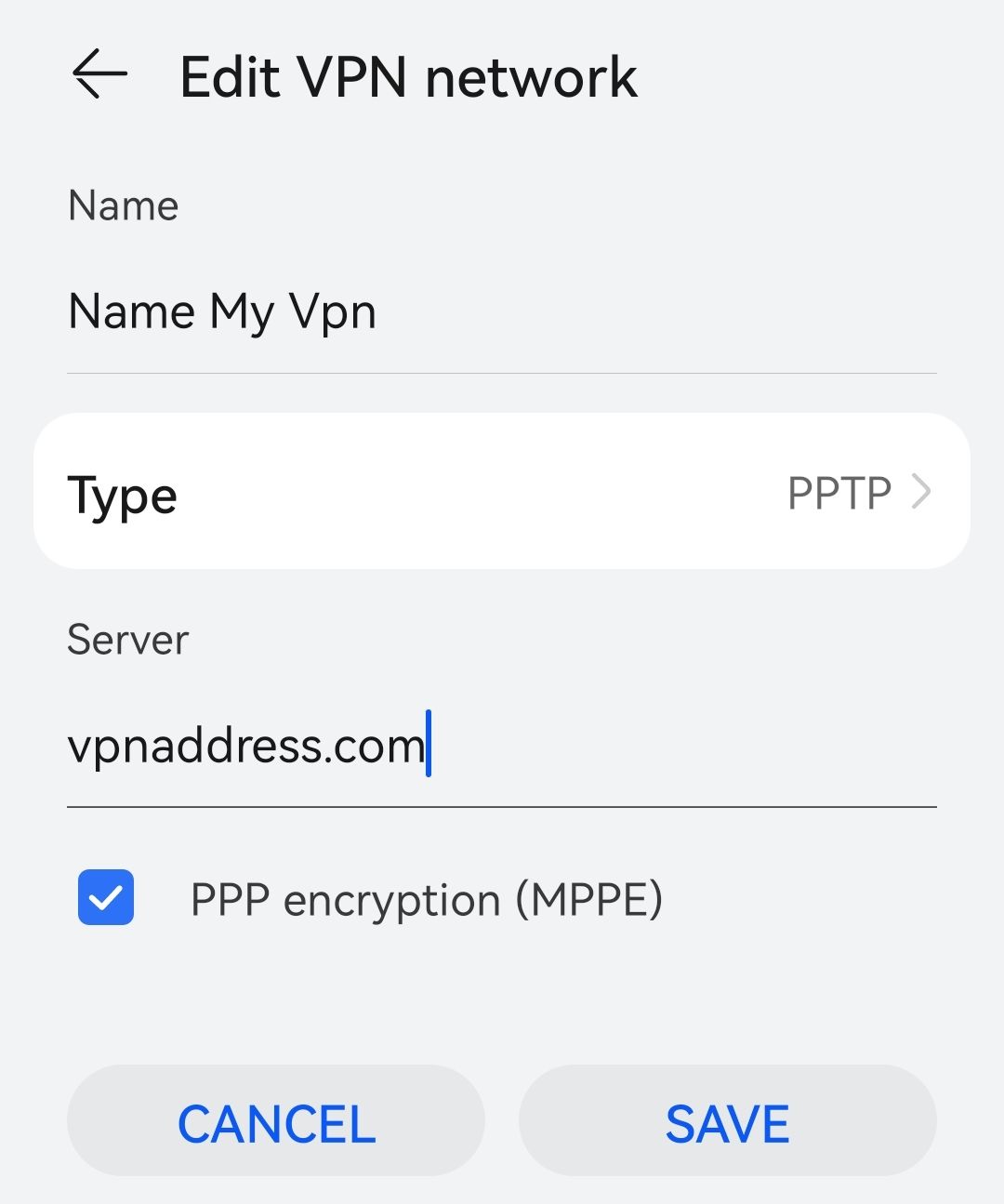
- Give it a name, and enter the server address and any secret key.
- Tap Save to finish.
Manually configuring a VPN on Android lacks the ability to change locations and use advanced VPN features. If available, a VPN provider’s official Android app is much easier and allows one-tap location changes.
How to use a VPN app on Android
To use a VPN app on Android, follow these steps. We used ExpressVPN as an example:
- Navigate to the VPN provider’s website and register an account.
- Download the Android app linked to from the site or directly from Google Play.
- Open the app and sign in with your credentials.
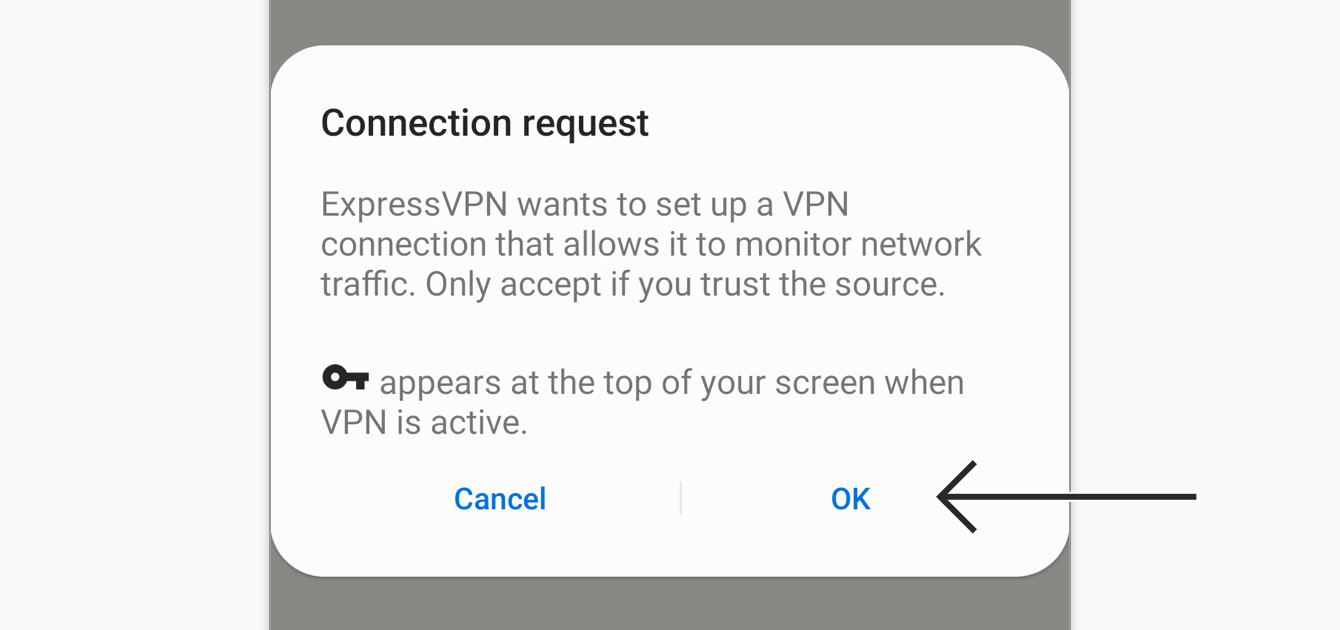
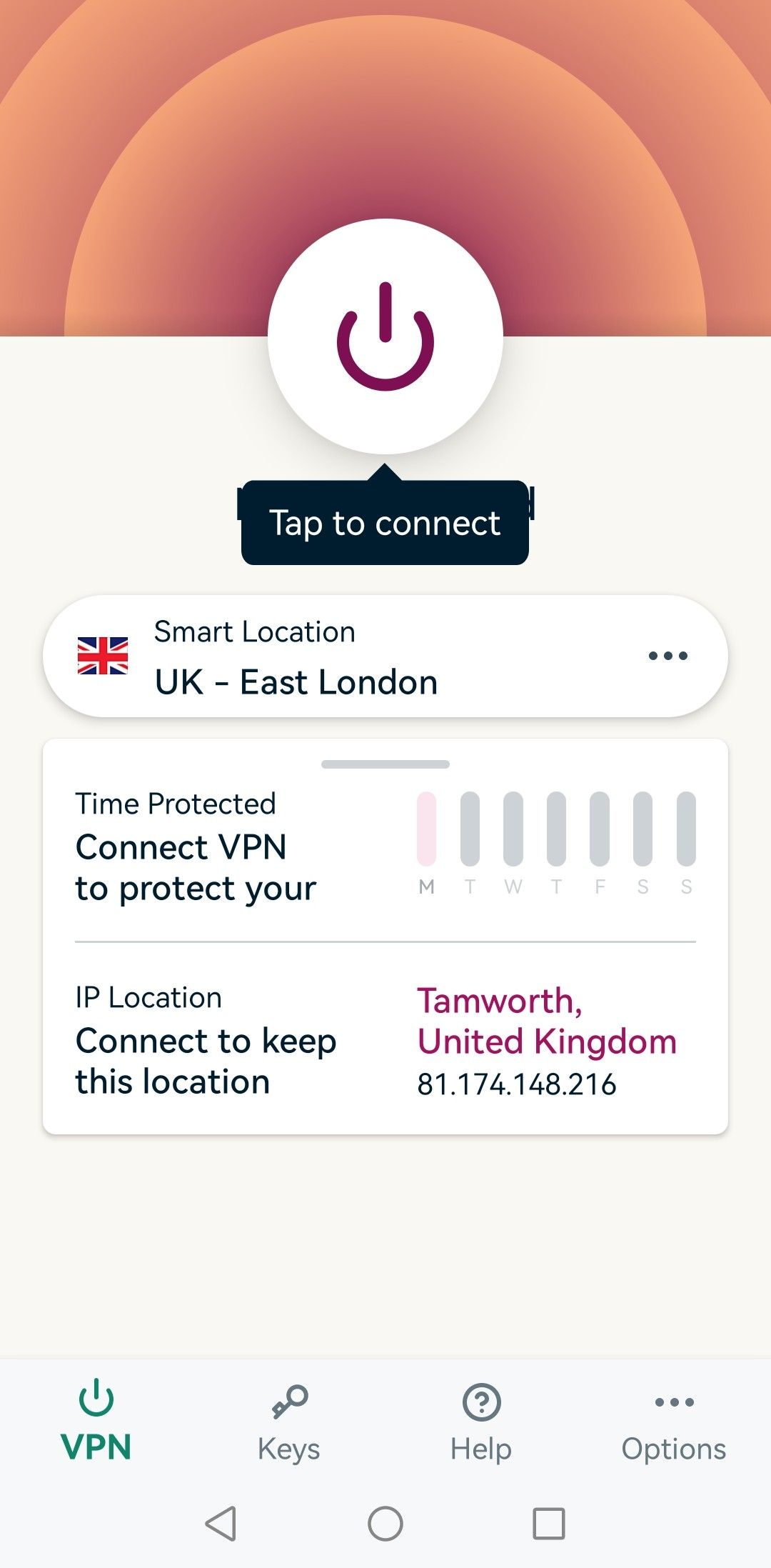
- Accept any warnings about setting up a VPN on Android.
- Tap connect to reach the fastest VPN server based on your location.
- To bypass geo-restrictions, tap the three dots to open the full list of locations. Scroll through or use the search bar if available.
- Tap to connect and wait for confirmation.
A status icon should appear at the top of your Android device, so you always know when you’re connected. Even if the connection drops, a kill switch will usually pause all traffic until reconnected to protect your real IP address.
Why you should install a VPN on Android
Installing a VPN on Android has many benefits. It encrypts all internet traffic, stopping your ISP, hackers, and other snoopers from breaching your privacy. Moreover, it’s one of the easiest ways to bypass geo-restrictions by changing your IP address and sometimes your mobile GPS location.
Setting up a VPN on Android manually is possible, but this depends on the provider. This is more common within the workplace when your employer wants to provide secure remote access to the internet network. The typical consumer should always use an Android VPN app for the best experience.
[ad_2]




