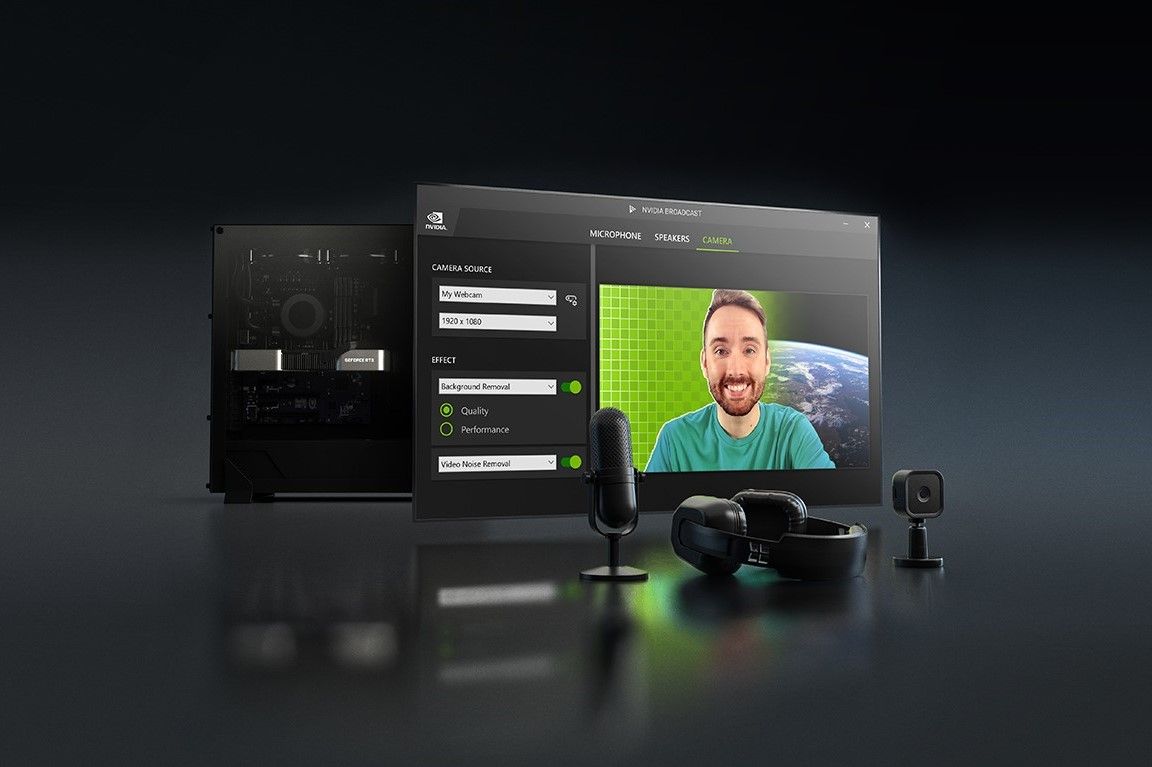
There are plenty of reasons to stick with an Nvidia graphics card over an AMD one in 2023, but I have to admit that Nvidia’s Broadcast software has played a huge role in convincing me to stick with an Nvidia GPU over the last few years. Yes, Nvidia Broadcast has been around for a few years now, and there’s nothing new to write home about it in 2023, but I believe it remains one of the most underrated tools out there that can truly improve your streams, video calls, and more. I use Nvidia Broadcast on my PC every day, and I am here with a few reasons to tell you why you should use it too, if you don’t already.
Magical background noise suppression
One of the biggest draws of Nvidia Broadcast, at least for me, was its ability to eliminate unwanted background noise from the audio picked up by my microphone. This particular feature was introduced as “RTX Voice” before it became a part of the Broadcast suit, but it remains one of my favorite tools. This feature, in case you’re wondering, uses AI to cut out all the background noise and make the audio from my microphone sound crystal clear. I used it for the first time to compensate for the terrible audio quality of the microphone I had at the time, but it’s been a part of my PC since then, and I continue to use it every day even now.
Listen to this audio clip with my voice recorded with and without Nvidia Broadcast tool. These clips were recorded on a Blue Snowball ICE microphone using the Audacity software.
And that’s how good the Nvidia Broadcast tool is at making my audio sound clear at all times. I always make it a point to route my audio through the Broadcast software, be it for a video/voice call on Discord, Google Meet, or for occasional gaming streams on platforms like Twitch and YouTube. It’s a no-brainer considering I don’t have to launch or set up the tool every single day. It’s on the list of apps that start automatically on Windows startup, and it remembers the audio source that you set during the original setup process. You may have to revisit it when you remove the audio source, but that’s about it.
Nvidia Broadcast is simply perfect for those who don’t have luxury of having pin-drop silence in their room/house for a meeting or streaming. There are plenty of background noise removal tools out there on rotation these days, but I am yet to have found a convincing reason to switch from Broadcast. Enabling background noise remover is as easy as turning on a toggle, and it works as advertised without causing any trouble whatsoever to my workflow.
Even though I primarily use Broadcast to fix the broken audio on my end due to high background noise, I do occasionally dabble with its webcam tools too. They’re actually quite nice, and I’ve used them a few times to improve my footage in video calls. Firstly, it has a handy tool to remove or replace your background in case you want to hide it or jazz it up something more interesting. Sure, you can do this directly on Google Meet and various other video chat apps, but I prefer using Broadcast, so I don’t have to fiddle with a bunch of settings on different applications. You can also use it to blur the background instead of entirely replacing it, if that’s something you’re more into.
Here’s a quick look at the results of the background blur and removal tools in Broadcast:
The background removal tool in Nvidia Broadcast is nice, but the feature I use the most is called Auto Frame, which, as the name implies, keeps you in frame all the time. It essentially crops into the footage with a fake zoom, but it’ll adjust the frame automatically as you move to keep you front and center. The best webcams like the Obsbot Tiny 2 can track your movement to keep you in frame, but the Broadcast’s Auto Frame feature can do that with your existing hardware.
Only works with Nvidia GPUs, though
Nvidia Broadcast, as I mentioned previously, only works with Nvidia GPUs, and that’s non-negotiable. You’ll need a GeForce RTX 2060 or above from Nvidia’s consumer line of GPUs for it to work on your PC, so keep that in mind. You’ll also need at least 8GB of RAM, and either an Intel Core i5-8600 or newer, or AMD Ryzen R5 2600 or newer CPU. Of course, there are some alternatives to Nvidia Broadcast out there like AMD’s own Noise Suppression tool for AMD GPU owners, and the XSplit VCam to blur or remove background from your webcam feed. But the best thing about Nvidia Broadcast is that it allows you to get everything done from within a single application, instead of having to deal with multiple software. It’s also completely free to download and use, making it more accessible.
Closing thoughts
Besides the features I’ve highlighted above, the Broadcast tool can also remove echo from the audio coming through your microphone, or remove noise or echo from the audio from an external source. More recently, Nvidia also added a new beta feature that uses AI to simulate eye contact when you’re looking away from the camera. They’re all pretty neat features, but the background noise removal and the webcam tools are pretty much the only ones I find myself using all the time. They’re definitely worth checking out if you have a compatible Nvidia GPU, and I am sure you’ll love the improvements it brings to your media setup.
[ad_2]




