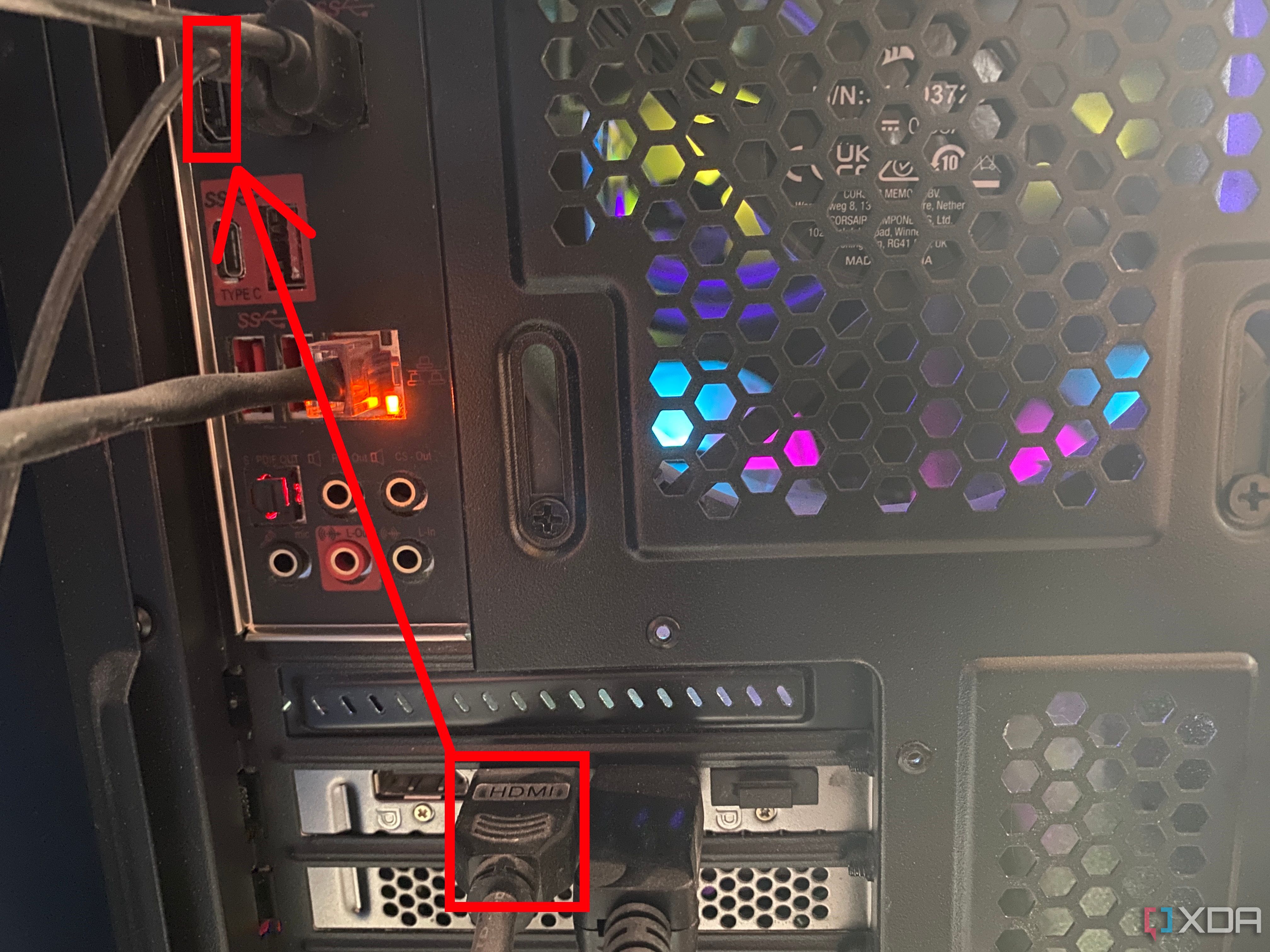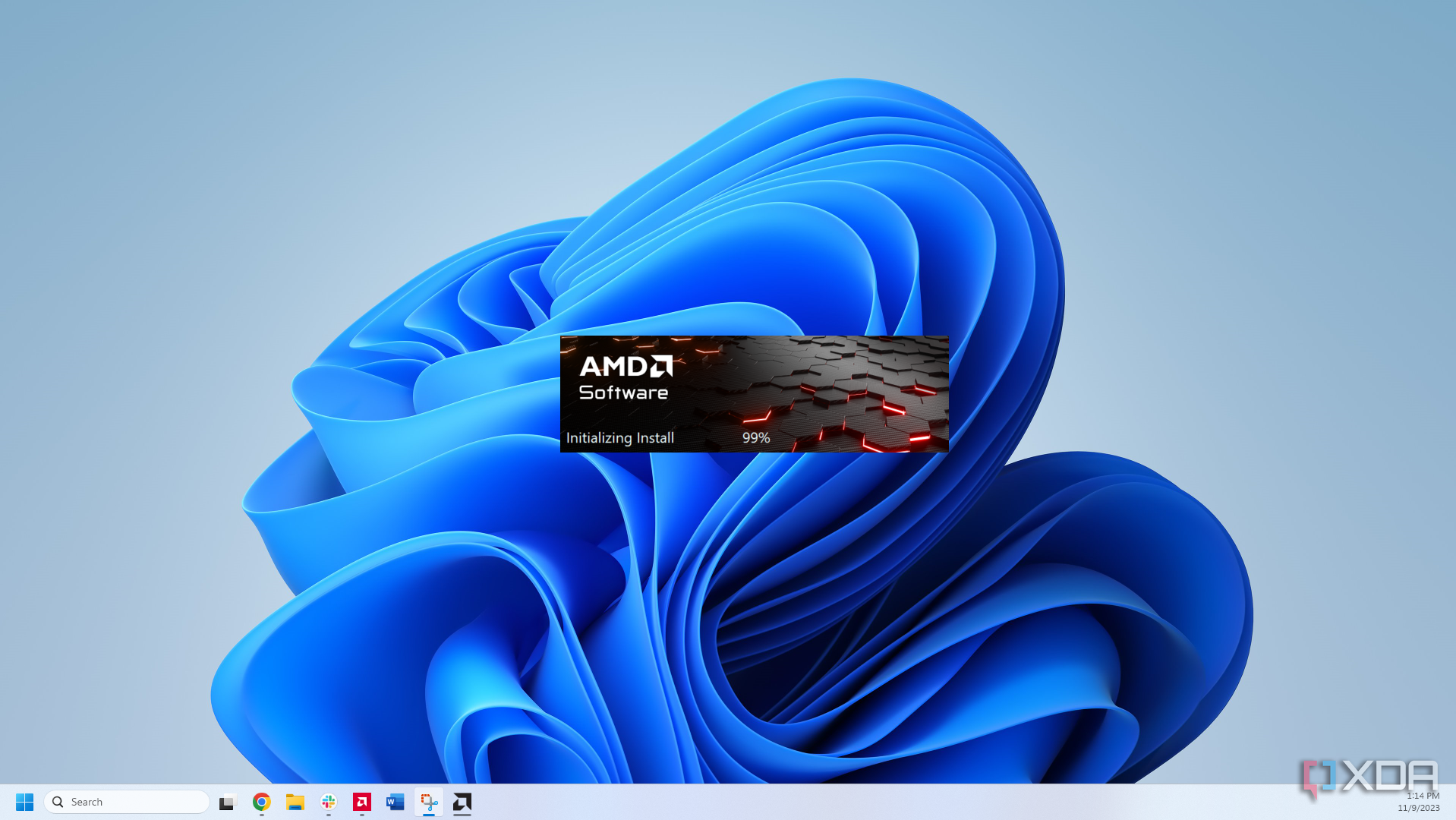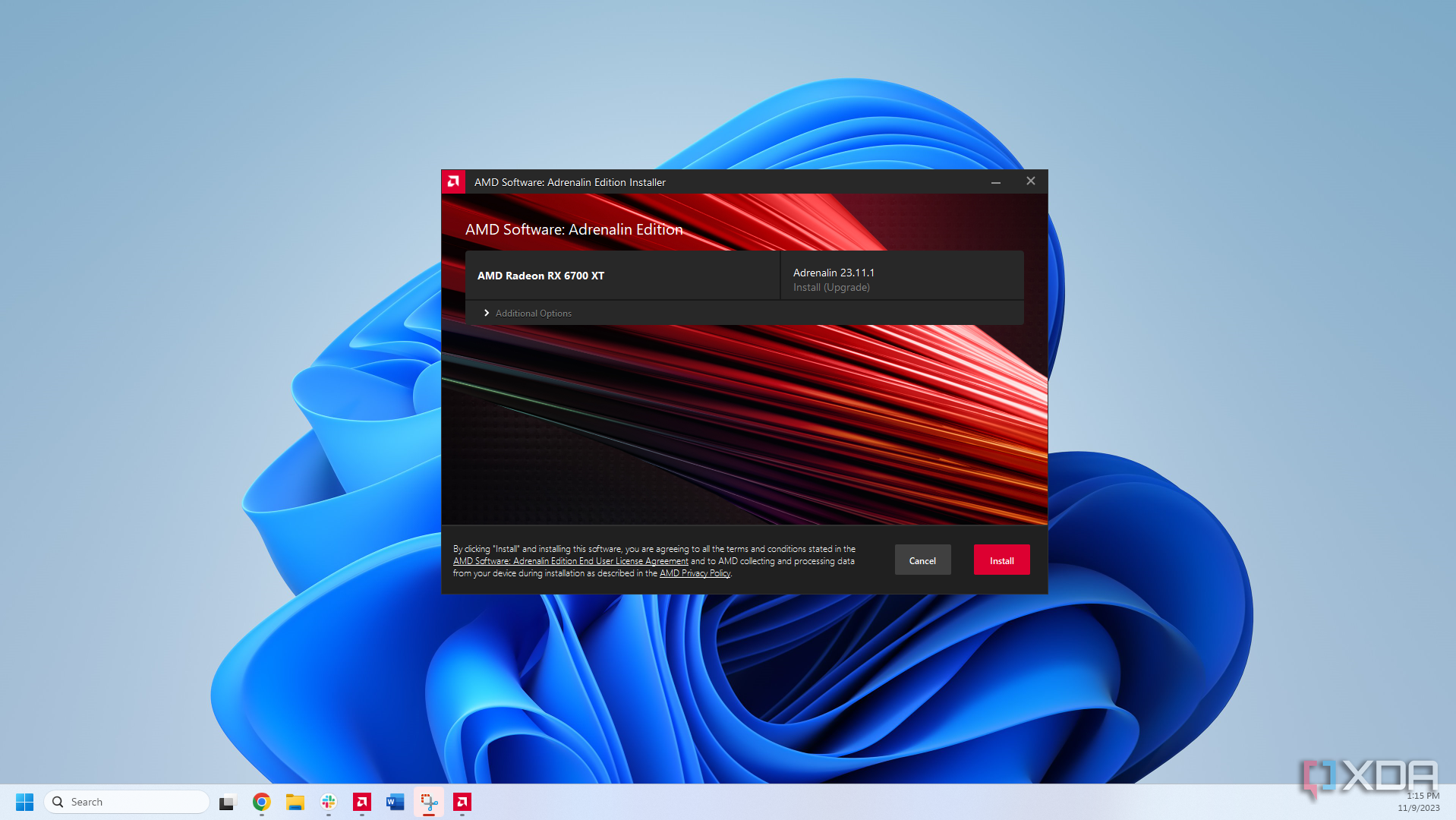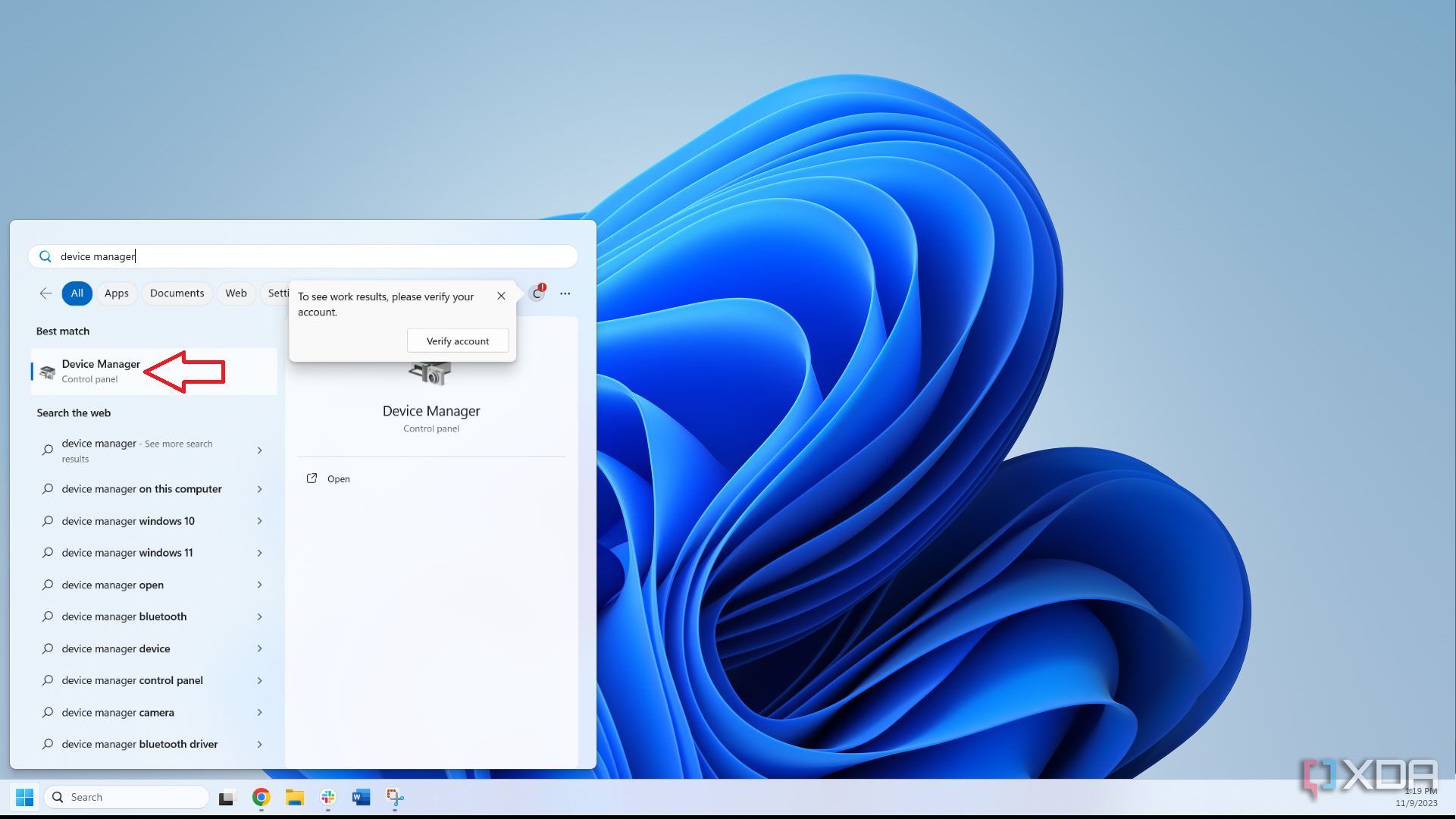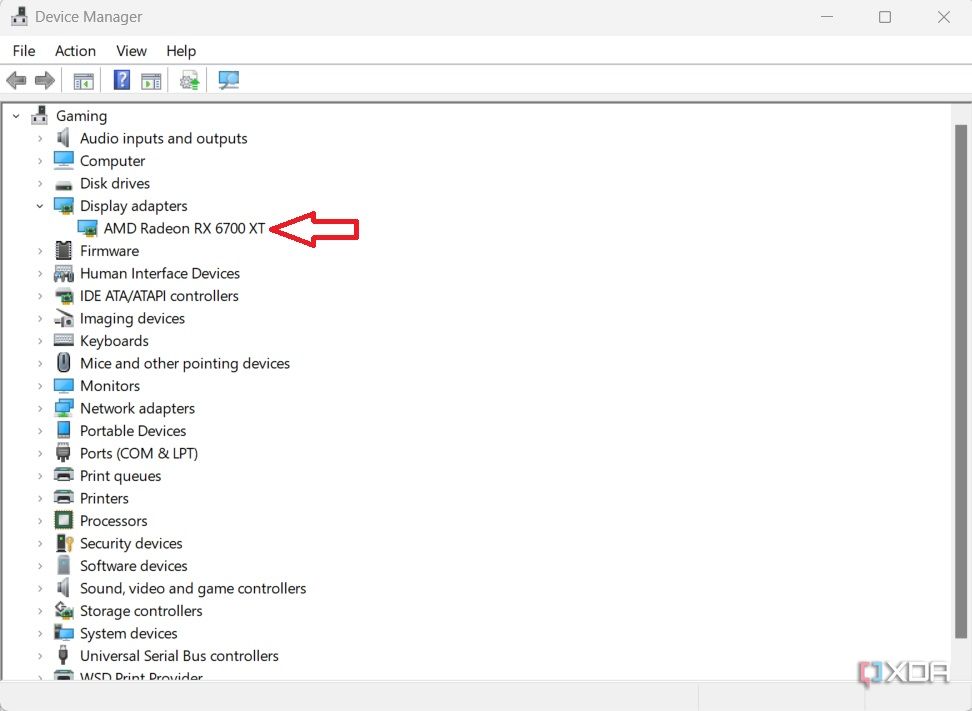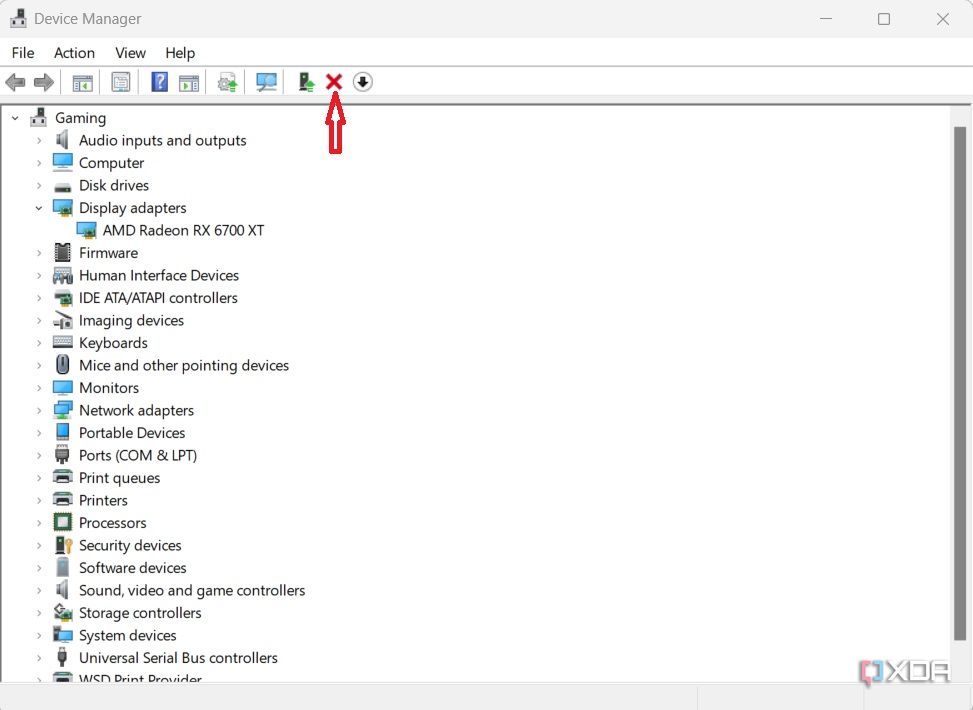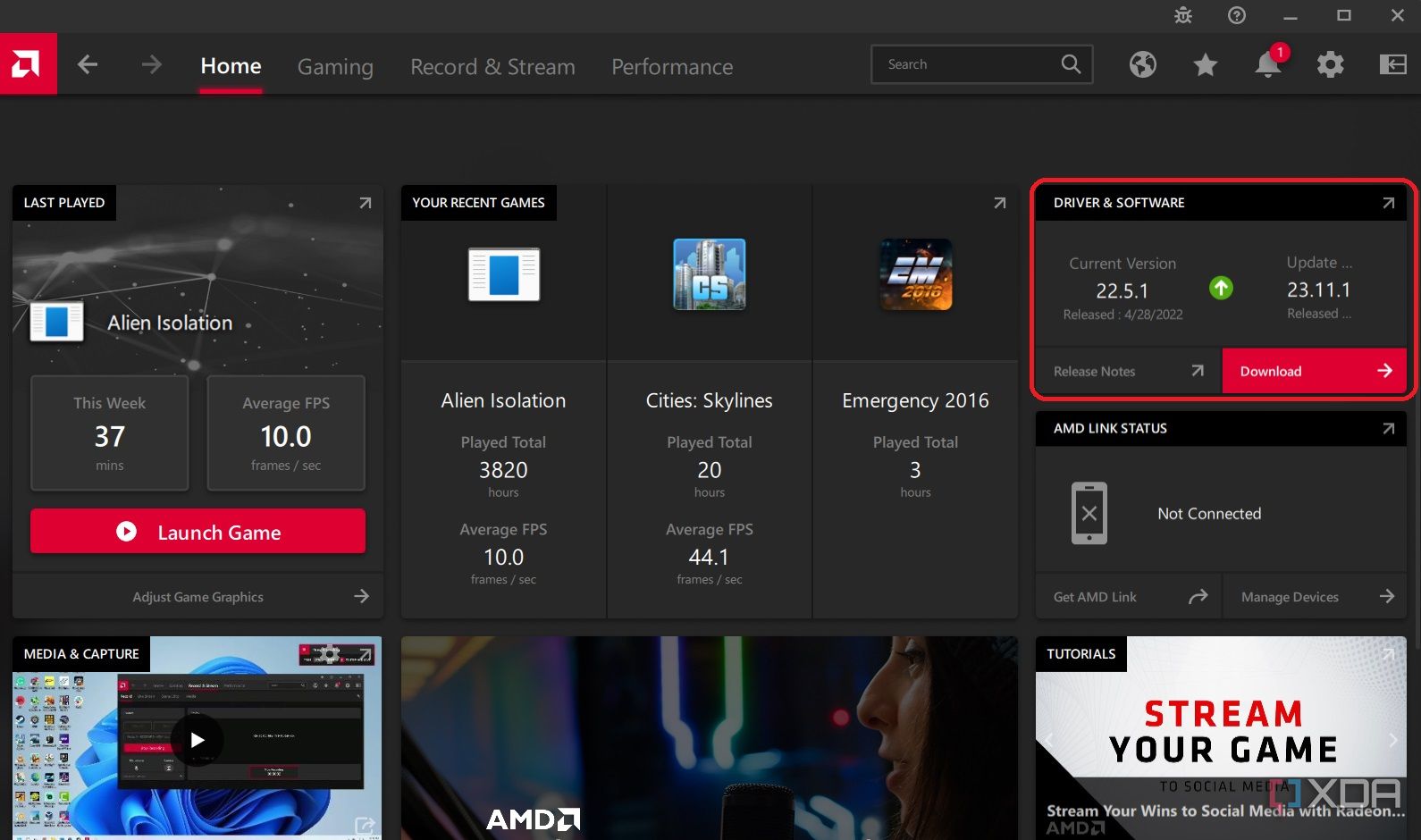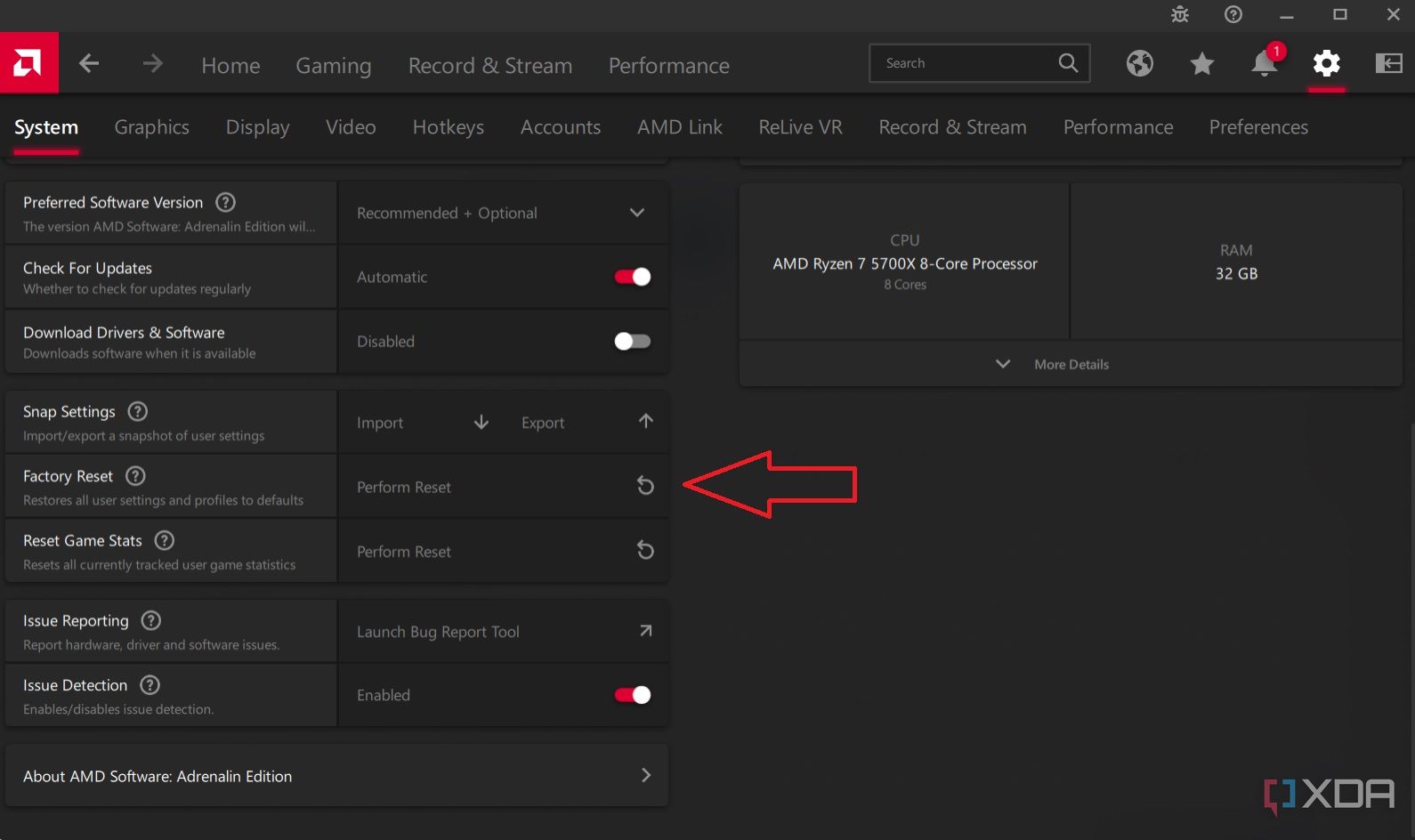There is nothing worse than a computer that won’t display anything, especially when you really need to use it. It is common for the GPU to be the culprit in computers with a dedicated graphics card. Rarely is this caused by a failed graphics card. Instead, no display is usually the result of a software problem that is usually fixed with a driver update.
To fix the problem, you will likely need to access the operating system and GPU control software to see what is going on. The first thing you must do is switch to the onboard graphics through the motherboard, before fixing the issue.
Switch to onboard graphics
Since the GPU is not working, you must switch to onboard graphics provided by your CPU. This will allow you to diagnose the graphics card problem and, more importantly, use the computer. Don’t forget that Intel processors ending with the letter X or F and AMD processors that do not end in the letter G do not have integrated graphics.
- Unplug the video cable from the GPU and connect it to your motherboard.
- Restart the computer and check if the display is now on.
- If you still don’t have a display, then remove the CMOS battery to reset the motherboard settings before restarting again.
Fix GPU fans not spinning
The first thing to do when there is no display is to check that the fans on the GPU are spinning. If the fans are spinning, then proceed to the next section. Otherwise, you will need to figure out why the GPU is not turning on.
Keep in mind that sometimes a GPU fan may not spin simply because there is no heavy load, which is why you can’t always use the fans as a definitive indicator of whether a GPU has power.
New GPU won’t power on
For new GPUs, double-check that you have connected it properly. Ensure it is properly seated on the motherboard and that you are using the proper power connections. If that doesn’t do the trick, try these steps.
- Manually download the proper drivers from Nvidia or AMD.
- Launch the downloaded software to start the installation.
- Allow the software to detect your GPU and download the latest drivers.
- Restart the computer to see if the GPU turns on. If it doesn’t, then return it and get a replacement.
GPU suddenly won’t turn on
Things are a little grimmer if your GPU suddenly doesn’t have power. Before panicking, check to make sure that Windows is up to date and then restart your computer. You can also check to see if the GPU is getting power with a multimeter. If there is still no sign of life, the GPU may be dead, but there are a few steps that we can try to get it working again.
- Search Windows for Device Manager.
- Go to Display adapters and select your GPU.
- Click the X button in the menu bar to remove the graphics drivers.
- Restart the computer to reinstall the GPU drivers.
- Check to see if the fans start working.
Fix GPU with working fans and no display
A more common condition is that the GPU fans are on, but there is no display. This is commonly caused by a minor glitch or settings change. However, getting it rectified may be a little tricky. Once you’ve confirmed that the fans are spinning, move onto these steps.
- Launch the GPU control software for your graphics card.
- Check for updates in the control software and install the latest drivers available. You can find this on the homepage of both Nvidia GeForce and AMD Adrenalin.
- Go to the Settings menu and perform a factory reset of the GPU.
- Restart your computer and reconnect the video cable to the GPU.
Preventing GPU display problems
The moment that a computer turns on, and the display doesn’t pop up can be heart-wrenching. To prevent that from happening in the future, it is a good idea to take some preventative measures. Regularly updating the graphics drivers is the best way to ensure there are no hiccups with the GPU. Unfortunately, problems can still arise even with the best preparation. If you haven’t managed to get your display working, then it may be time to consider purchasing a replacement GPU.
[ad_2]