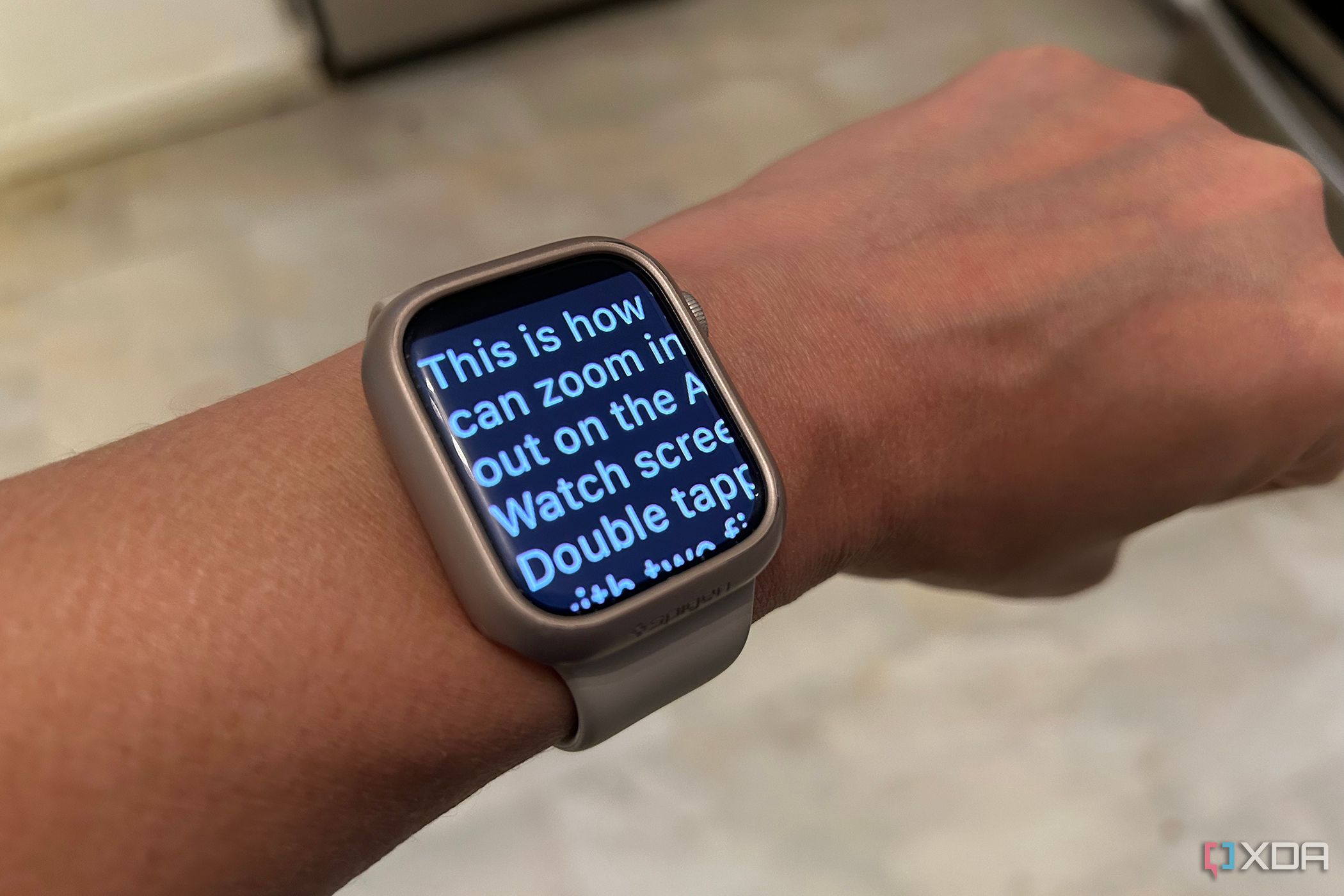If you have trouble reading text or seeing photos and other content on Apple Watch, you can zoom in and out on the tiny screen by enabling zoom.
Even if you have the biggest version of one of the latest Apple Watches, the screen is still a tiny one on your wrist. Text isn’t always easy to read, especially if you’re far-sighted and aren’t wearing your glasses. When you’re dealing with lengthy incoming messages or social updates, it can also be a chore if you don’t have 20/20 vision. Thankfully, you can easily zoom in and out on the Apple Watch screen to make text more readable and the viewing experience more comfortable.
How to zoom in and out on Apple Watch
- Before you can use Zoom on Apple Watch, you need to turn on the function. Open Settings on your Apple Watch.
- Scroll down to Accessibility.
- Select Zoom.
- Tap to the right to turn it on. You’ll see a notification that says Zoom Enabled before it turns green to confirm.
- Scroll down and adjust the Maximum Zoom Level slider as desired by tapping the “+” or “-“ sign to increase or decrease. You can come back to this at any time and adjust as needed until you get the perfect level to meet your viewing needs.
- Now go back to any screen on Apple Watch and double tap the face using two fingers to zoom in or out.
- If you have zoomed in, you can drag the display left, right, up, or down using two fingers.
- You can also turn the Digital Crown to scroll through a page, including both left and right and up and down.
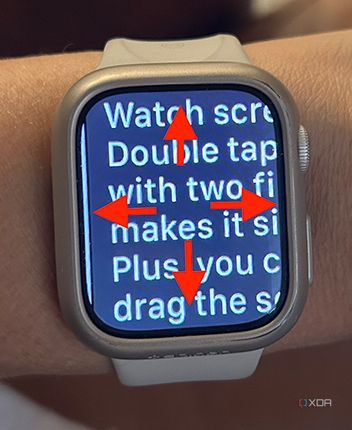
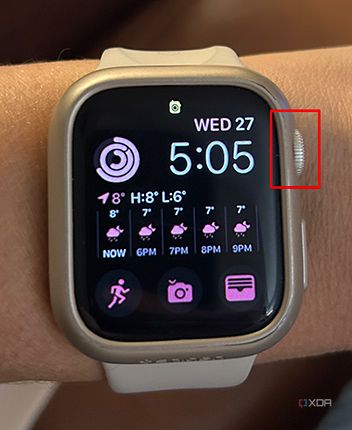
- If you double tap and hold the screen with two fingers, then drag your fingers up or down on the display, this will also magnify the screen.
How to zoom in and out on Apple Watch using hand gestures
If preferred, you can use simple hand gestures to activate zoom.
- Go to Settings on your Apple Watch.
- Scroll down to Accessibility.
- Select Zoom.
- If it isn’t already on, tap to the right to turn it on. You’ll see a notification that says Zoom Enabled before it turns green to confirm.
- Scroll down to Hand Gestures and select.
- Tap the slider on the right to turn it on.
- Keep the existing defaults or you can customize the hand gestures to what’s most comfortable for you. As a default, for example, you can double clench the fist of the hand you wear the watch on to instantly zoom in.
There are many reasons to zoom in and out on Apple Watch
Chances are you didn’t even realize you could set up your Apple Watch to allow for zooming in and out, including both new Apple Watches with watchOS 10 and older models. Now that you know, you may find that you use the feature more than you thought you would. It can come in handy when viewing maps, for instance, so you can get close up to various streets and locations to get a better view of where you’re going. This is especially so for outdoor adventurers navigating unfamiliar terrain with a device like the Apple Watch Ultra 2. You can also explore things like photos in more detail.
Most likely, however, you’ll use the zoom in and out function to be able to read messages more clearly. This might be especially so if it’s lengthy text that you have trouble reading because of the small size of the lettering or even how close together each line of text is. Those with learning disabilities might appreciate the ability to zoom in and out, too.
Once you’re done zooming in or out of a screen, double tap again to go back to the previous view. You can only zoom in and out one time based in the level you select. But given the small size of the Apple Watch screen, this should be more than enough to accomplish what you need.
Personalize your Apple Watch experience
Being able to zoom in and out on Apple Watch is one of many ways you can personalize the Apple Watch experience to meet your needs. Read more about other things you should do with an Apple Watch as soon as you unbox it.
[ad_2]