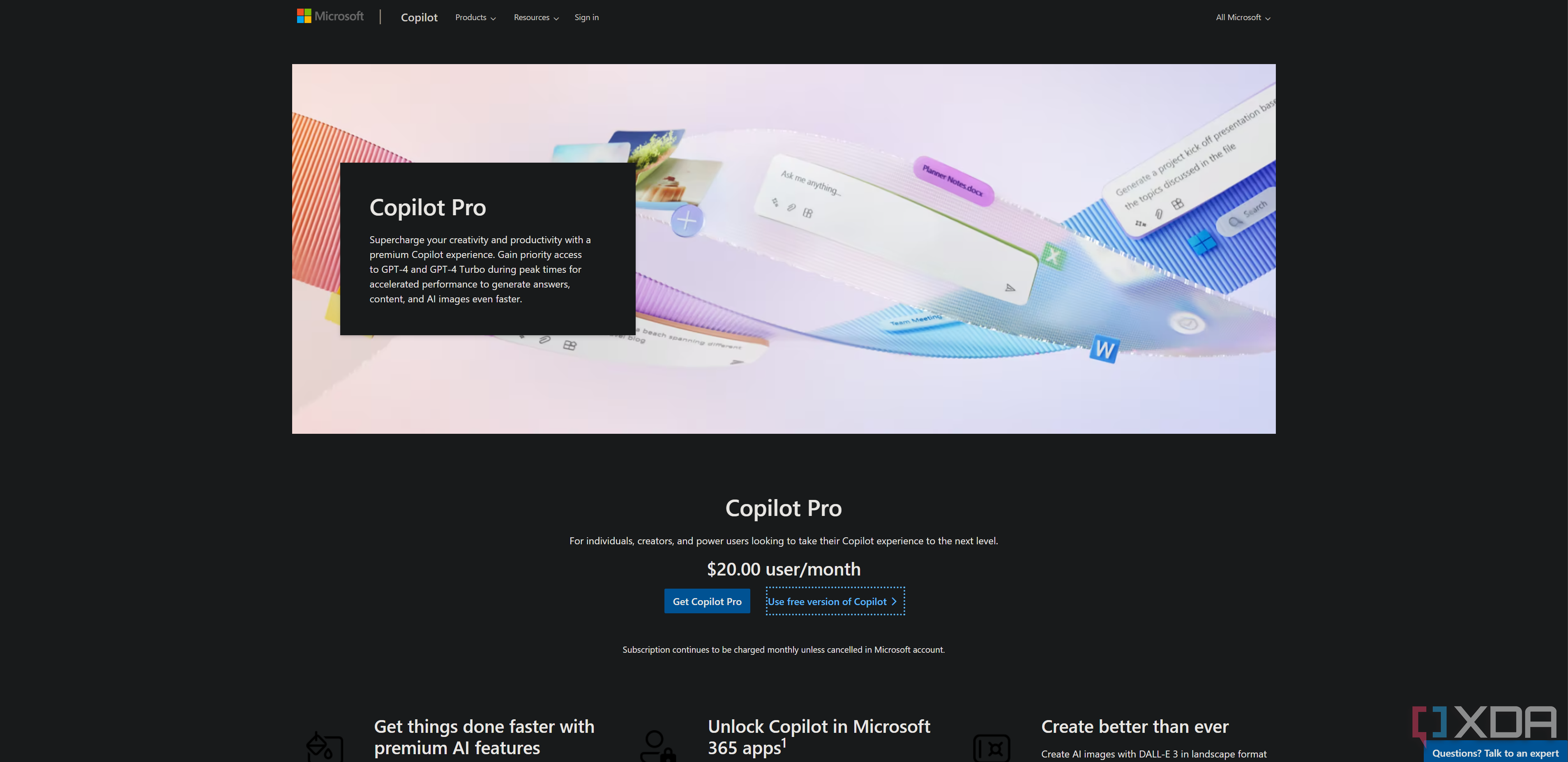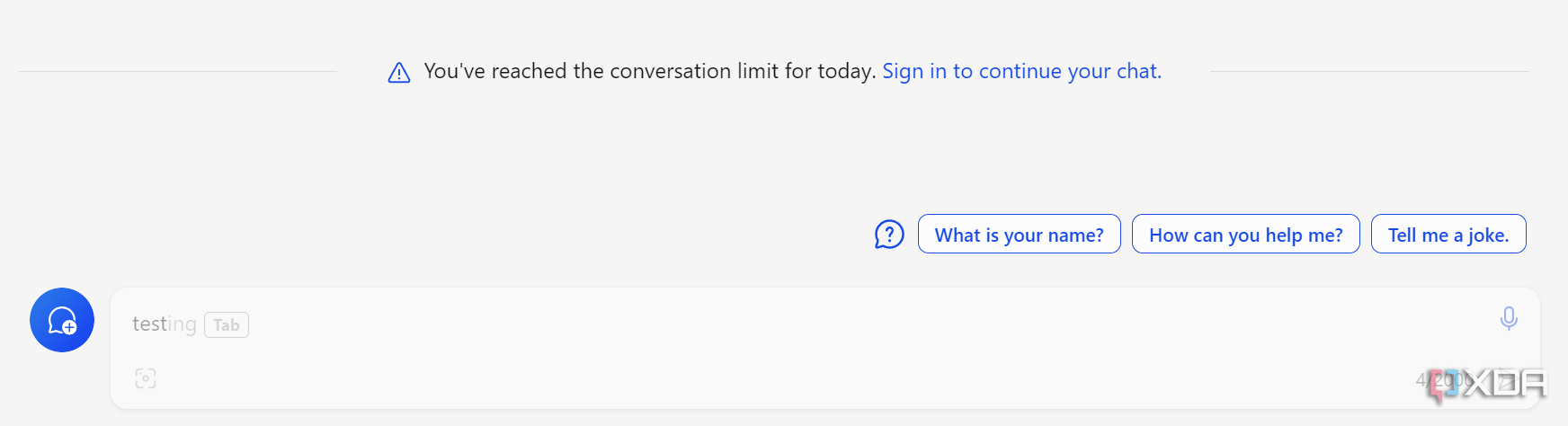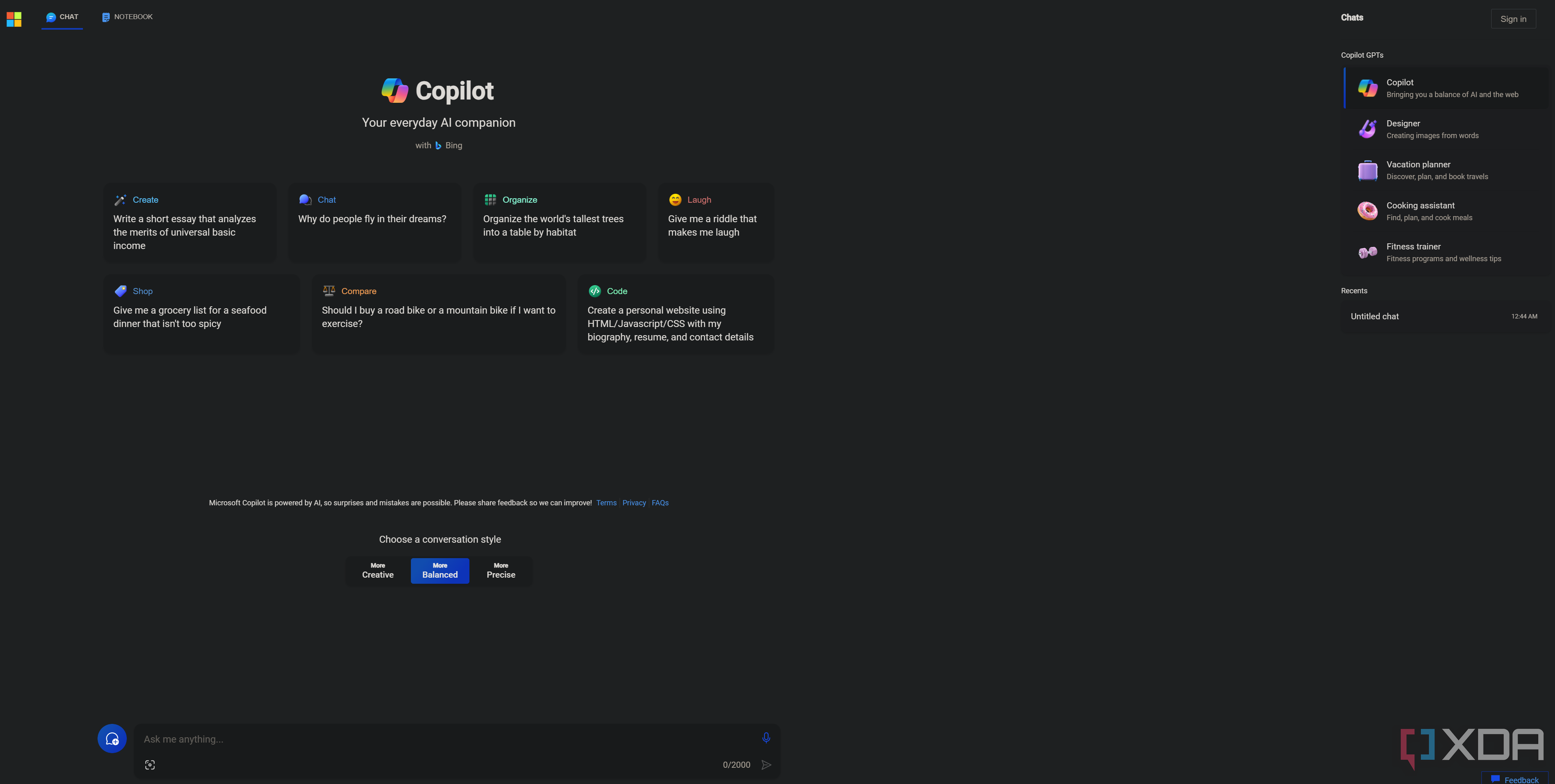Microsoft Copilot is one of the best large language models available, and it’s still one of the only free ways to experience GPT-4 right now. You can use it for advanced proofreading, for research and learning, or even for meeting accessibility goals like helping you write an email that meets DEI standards. It can also access the internet and can apply different tones to your messaging and conversation, something ChatGPT hasn’t yet offered to free users. If you’re wondering how to leverage the power of Copilot, you’ve come to the right place.
Before you start: pricing and limitations
Before you get started, it’s important to know that, like ChatGPT, Microsoft Copilot has two tiers, although that’s a recent development. One is Copilot Pro, which costs $20 per month. With that, you’ll get priority access to GPT-4 and exclusive access to GPT-4 Turbo during peak times, Copilot in Microsoft apps, more and faster DALL-E 3 image generations, and other features.
To be honest, most users will be able to get a good sense of Copilot without paying up for Copilot Pro, but if you find yourself using the tool a lot, it’ll likely make sense to upgrade. You’ll get 30 messages per conversation with Copilot, and the daily conversation limit has been lifted.
How to get started in Microsoft Copilot
Step 1: Go to Copilot
With Copilot, you don’t even need an account to engage in a conversation with five messages per conversation. You’ll get access to more messages and longer conversations with a Pro account, but you can just go straight to Copilot and use it immediately, even without a Microsoft account.
If you like it, once you’ve reached five messages in a session, you’ll be prompted to sign in or create an account. Unless you do so, you’ll have to switch to another browser or to an incognito tab.
Step 2: Understand the UI
When you first use Microsoft Copilot, it’ll show you a few options that you can choose from. You can skip those and engage with it yourself if you want, but we recommend reading them. They’ll be there every time you load Copilot, though, so you’ll have other opportunities.
With Copilot, you can ask whatever you want, but you shouldn’t share sensitive information, and you should be mindful that what Copilot says may not be 100% factual. Now let’s run through some of the functions:
- Ask me anything: This is the prompt box, where you start your conversation with Copilot. Copilot can’t see what it said to you in your other conversations.
- Conversation style: This is one of the features unique to Copilot, and so far, it hasn’t really been done anywhere else. You can set Copilot to start a conversation in a specific style (Creative, Balanced, or Precise), pegging the style to a particular conversation. Play around with this and see what it can do for you.
- Notebook: This is also a unique-to-Copilot feature. It lets you write detailed prompts to better collaborate with the tool.
- Copilot GPTs: Like OpenAI’s ChatGPT, Copilot has custom GPTs, which are models trained for specific uses. These are available for free, although you can create your own with a paid Copilot subscription.
Step 3: Start writing prompts
Once you learn how to phrase your questions and become familiar with its functionality, Microsoft Copilot becomes quite straightforward. It has a wide range of capabilities, from assisting with daily tasks to solving complex problems. To effectively use Copilot, it’s helpful to think about areas in your life or projects where it could be beneficial. Here are some practical ways I’ve used large language model (LLM) tools:
- Planning weekly meals
- Crafting a fitness routine
- Troubleshooting coding issues
- Gathering information about various topics
- Summarizing detailed conversations
Copilot can also help you:
- Revise a resume or CV
- Write a cover letter
- Do your homework
All in all, Microsoft Copilot offers a multitude of applications, serving as a comprehensive and free asset for a wide range of tasks. These include voice dictation features, which facilitate AI interactions through voice commands. And note that Copilot is available in Android and iOS, as well as Windows.
With all that said, you might still want to explore alternative LLM tools like Google Bard, ChatGPT, and Google Assistant (known for its intuitive capabilities). On balance, though, Copilot is undoubtedly among the top AI tools you can have on your smartphone or PC.
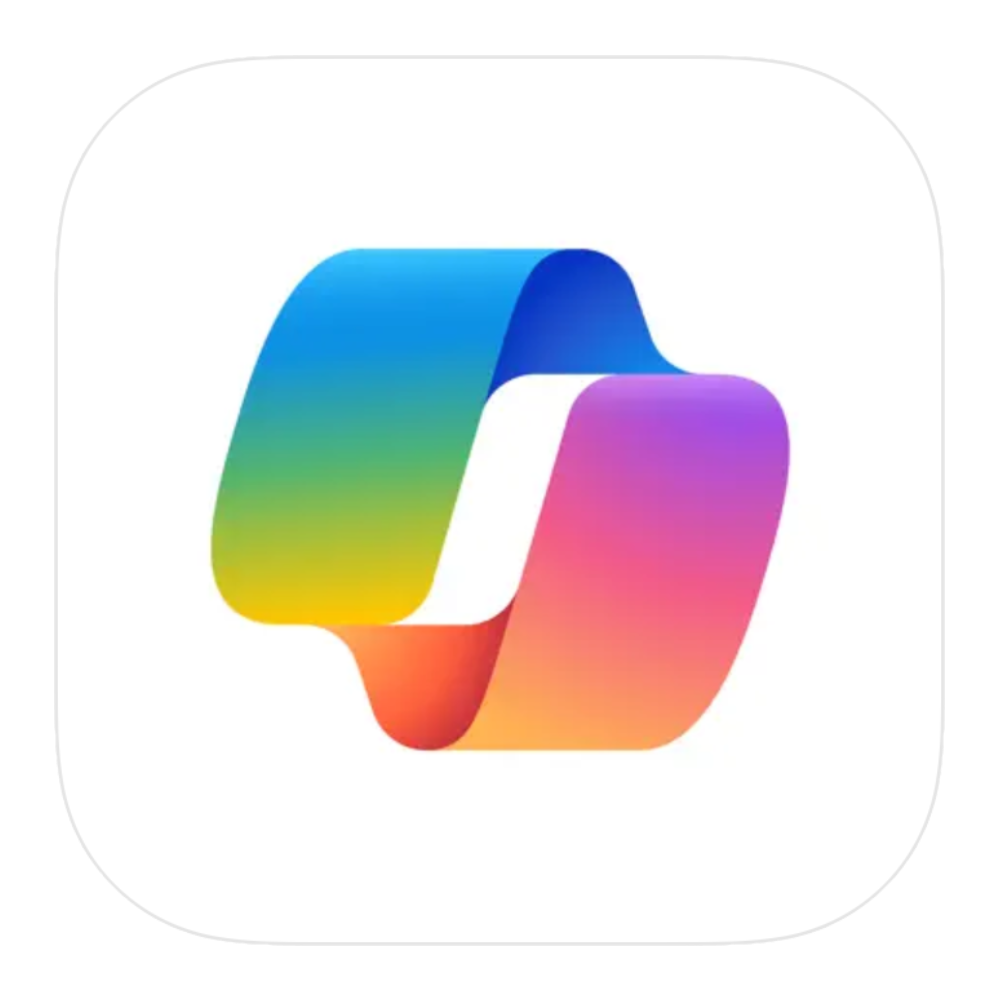
Microsoft Copilot
Copilot is an artificial intelligence chatbot available for iOS and Android that uses the DALL-E 3 and GPT-4 models. The software is also built into Windows and can be accessed over the web.
[ad_2]