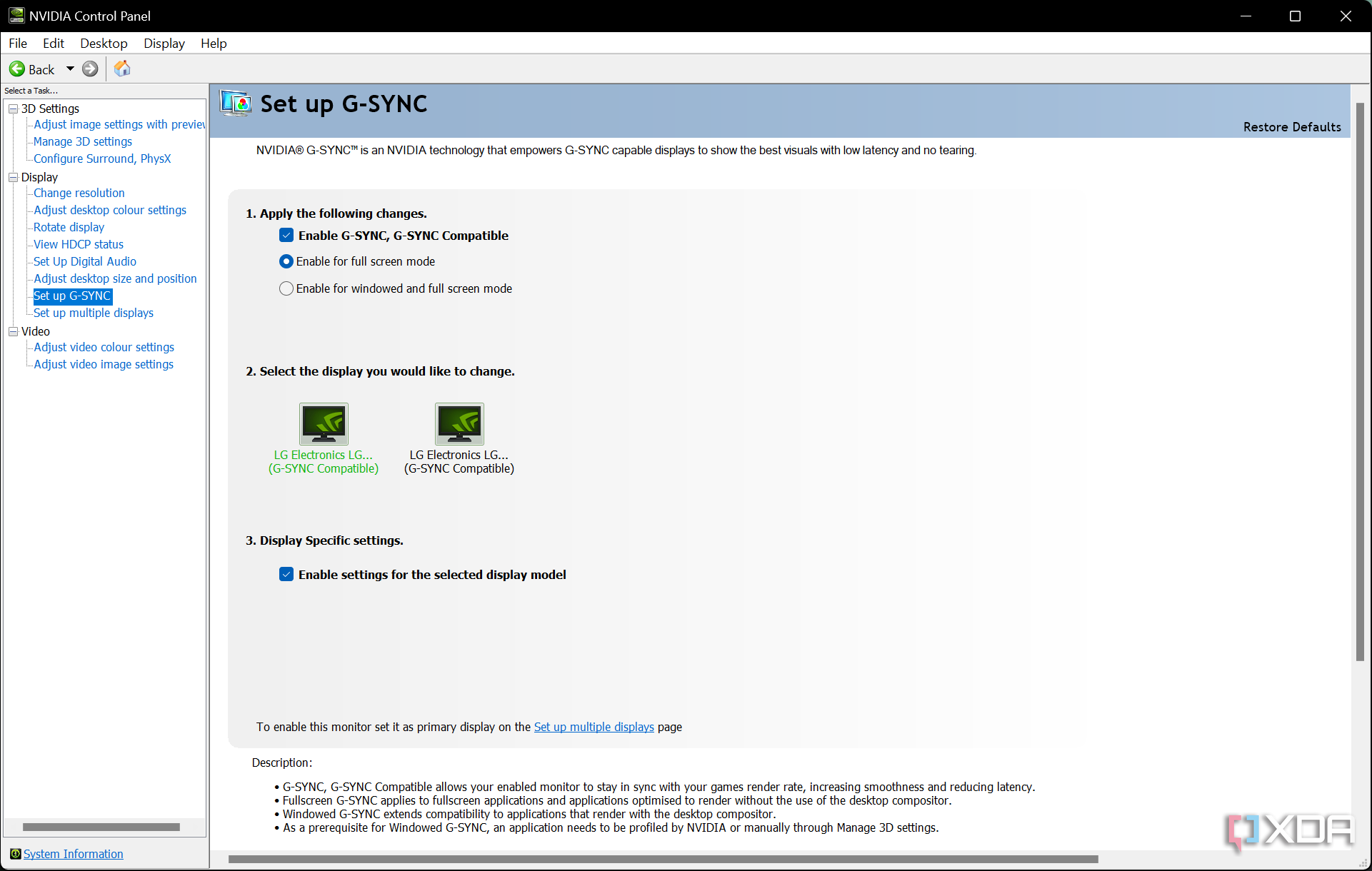AMD’s FreeSync technology is prevalent across the monitor world, but do Nvidia graphics cards work with it?
Key Takeaways
- AMD FreeSync is compatible with Nvidia cards, but there are requirements and limitations to consider.
- To use FreeSync with an Nvidia card, ensure your GPU is GTX 10 series or newer and your monitor supports FreeSync.
- Some monitors may not be compatible or certified, and the range of adaptive sync and software support may vary.
AMD FreeSync is an adaptive synchronization technology designed to reduce screen tearing and stuttering in games by allowing a compatible monitor to dynamically adjust its refresh rate to match the frame rate output by the graphics card. This results in smoother gameplay and improved visual performance, particularly in fast-paced games. Nvidia’s equivalent is called G-Sync, and you may be wondering whether FreeSync is compatible with Nvidia cards, and the short answer is yes, though there are caveats to that.

Best GPUs in 2024: Our top graphics card picks
Picking the right graphics card can be difficult given the sheer number of options on the market. Here are the best graphics cards to consider.
How to Enable FreeSync on Nvidia GPUs
There are a few requirements that you need to meet first
To use FreeSync with an Nvidia graphics card, you need to ensure that both your GPU and monitor support the feature. You’ll need to make sure you meet the following requirements to use it.
- Check compatibility: Verify that your Nvidia GPU is a GTX 10 series or newer. Your monitor should also support FreeSync.
- Update drivers: Ensure your Nvidia drivers are up to date. Nvidia added FreeSync support in driver version 417.71 and newer, which released in 2019.
- Enable G-Sync compatible mode: Go to the Nvidia Control Panel, navigate to Display on the left-hand side and select Set up G-SYNC in the list. Make sure the Enable G-SYNC, G-SYNC Compatible option is enabled. Apply the settings to enable adaptive sync.
-
- Configure monitor settings: Some monitors may require you to enable FreeSync through the on-screen display (OSD) menu.
Once you’ve completed all of those steps, you should be ready to go. The biggest stepping stone for some people may be the requirement for a 10 series card, though those released in 2016. With the most popular GPU pre-dating that being the Nvidia GeForce GTX 970 at 0.52% of the Steam Hardware Survey, we suspect that most people by this stage have upgraded from those older cards.
Limitations of using an Nvidia card with FreeSync
Not all monitors are created equal
While Nvidia’s support for FreeSync significantly broadens the options for gamers, there are a few considerations:
- Not every monitor is compatible: Nvidia tests and certifies monitors for their “G-SYNC Compatible” program, ensuring they meet a quality standard for the adaptive sync experience. Monitors not certified or monitors that are certified FreeSync only can still work, but performance may vary.
- Range of adaptive sync: FreeSync monitors have a specific range within which adaptive sync is effective. Ensure the monitor’s range matches your gaming needs.
- Software support: Some games may not like adaptive sync. Keep your games and drivers updated for the best experience, and be sure to turn it off if you face any issues.
Of course, some of these limitations apply even if you have an AMD GPU, too.
Nvidia’s decision to support AMD FreeSync has been a win-win for gamers, providing more flexibility in monitors choice without ecosystem lock-in. Whether you’re a competitive gamer or a casual enthusiast, the compatibility between Nvidia graphics cards and AMD FreeSync technology is loved by gamers worldwide.
[ad_2]