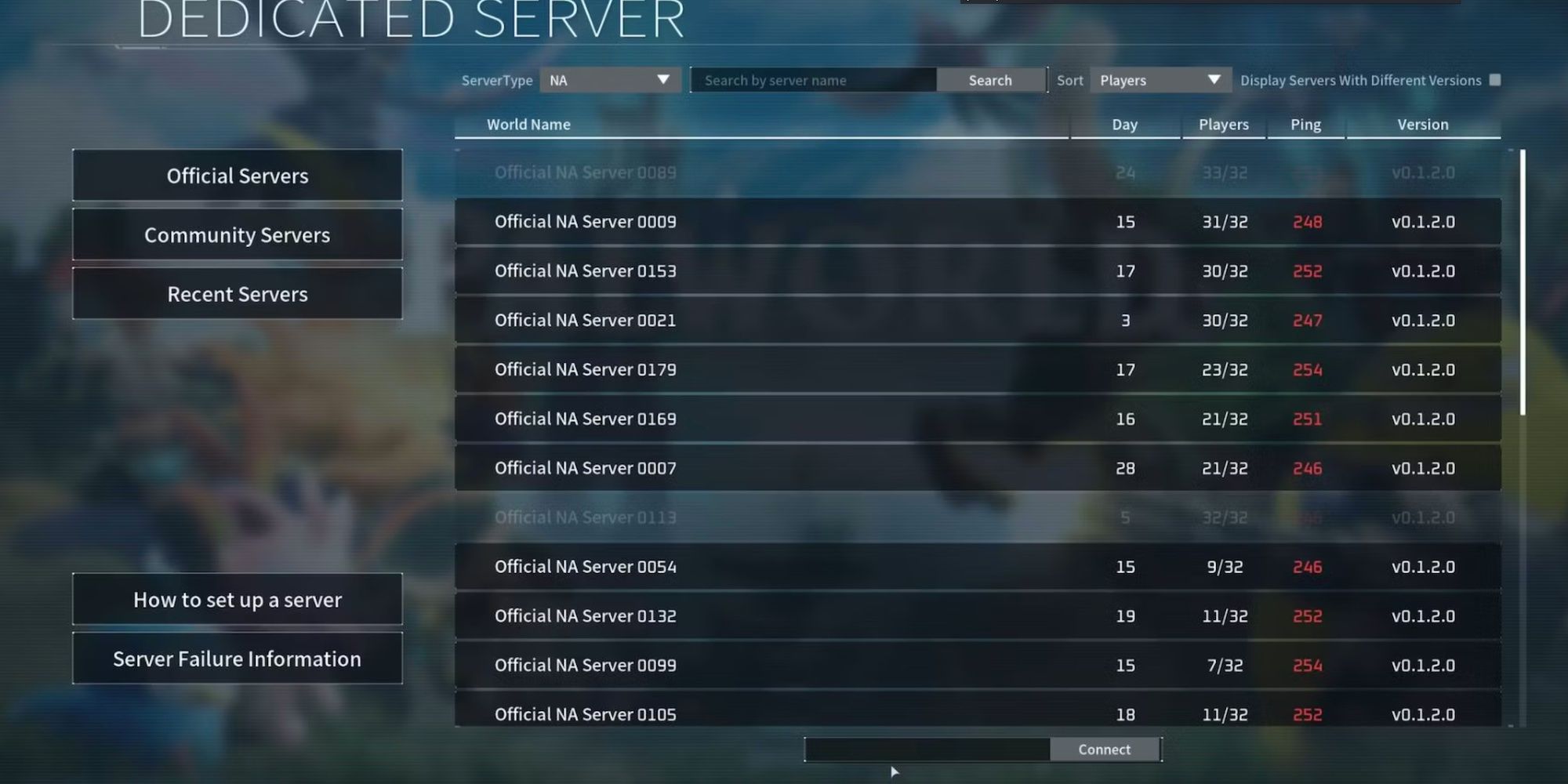One of the tools that is given to you in Palworld is the ability to host your own dedicated server with your friends. This means having a game world where only you and the people you choose can join in and affect the world. You won’t have to worry about random players finding you and attacking or ruining your camp. While that can be fun, it also adds stress to the game that many people will want to play for themselves. This is why dedicated servers are so nice.

Palworld: How To Breed Astegon
If you’re trying to get Astegon in Palworld, breeding is a great option! Here’s how you can do it.
Beyond these perks, as well, dedicated servers come with a handful of admin commands that you can enter to affect them in certain ways. By simply entering the admin command into the game’s chat box, you can have it to take the desired effect and move on. All you have to do is know what each admin command does, which is why this guide is here to help.
Palworld
- Released
- January 19, 2024
- Developer(s)
- Pocketpair Inc.
All Palworld Console Commands
Here are all server admin commands in the game and what they do:
|
Server Admin Commands |
What It Does |
|---|---|
|
/Shutdown {Seconds} {MessageText} |
Gracefully shut down the server with an optional timer and/or message to notify players in your server. |
|
/DoExit |
Forcefully shut down the server immediately. It is not recommended to use this option unless you’ve got a technical problem or are okay with potentially losing data. |
|
/Broadcast {MessageText} |
Broadcasts a message to all players on the server. |
|
/KickPlayer {PlayerUID or SteamID} |
Kicks the player from the server. Useful for getting a player’s attention with moderation. |
|
/BanPlayer {PlayerUID or SteamID} |
Bans player from the server. The Player will not be able to rejoin the server until they are unbanned. |
|
/TeleportToPlayer {PlayerUID or SteamID} |
Immediately teleport to the target player |
|
/TeleportToMe {PlayerUID or SteamID} |
Immediately teleport the target player to you. |
|
/ShowPlayers |
Shows information on all connected players |
|
/Info |
Shows server information |
|
/Save |
Save the world data to disk. Useful to ensure your Pal, player, and other data is saved before stopping the server or performing a risky gameplay option. |
It should be noted that the sections of the commands in parentheses have to be replaced with the proper information when entered into the game.

Palworld: All Skill Fruit Tree Locations
Looking to acquire Skill Fruit and teach new Skills to your Pals? Here are all the Skill Fruit Tree locations in Palworld!
How To Use Console Commands
In order to use Console Commands, as was mentioned before, you will have to have a dedicated server that you are playing on. You can’t use one of the public community servers with Console Commands, as that would interfere with other peoples’ experiences. As such, console commands can only be done on the Steam version of the game. They are not possible, currently, to use them on the Gamepass versions of the game.
Once you have your dedicated server, you have to hit Enter to bring up the in-game chat box. You have to start each command with a forward slash and then enter the proper command. Then just hit Enter again and the command will take effect.
Using a dedicated server is a great way to experience Palworld’s multiplayer capabilities, and if you want to know more about playing with friends, check out our guides on how to play with friends and how to start or join a guild with them.

Palworld: How To Get Wumpo Banto
Wumpo Banto is a great Pal to have in Palworld. Here’s how you can find one.
[ad_2]