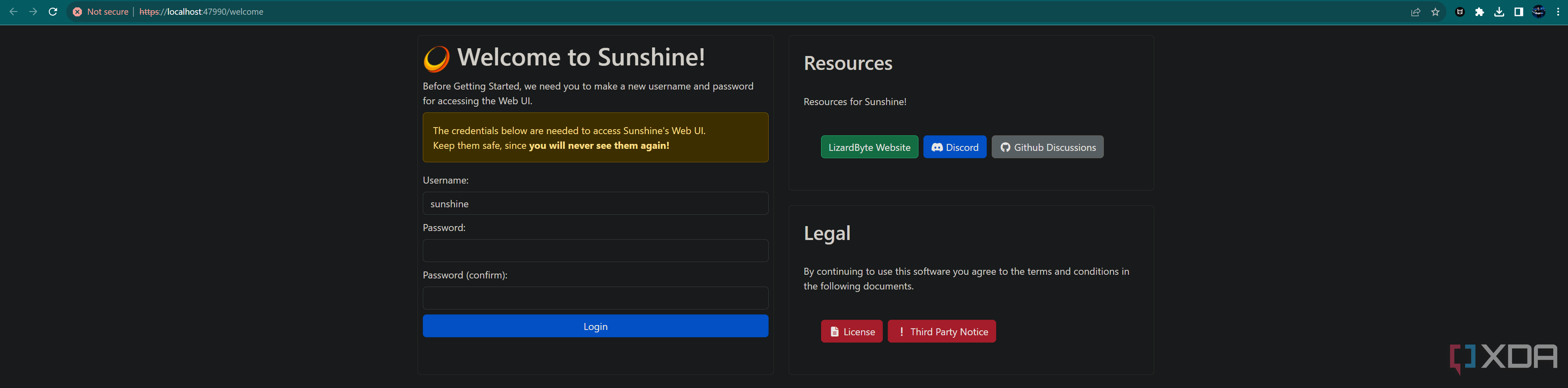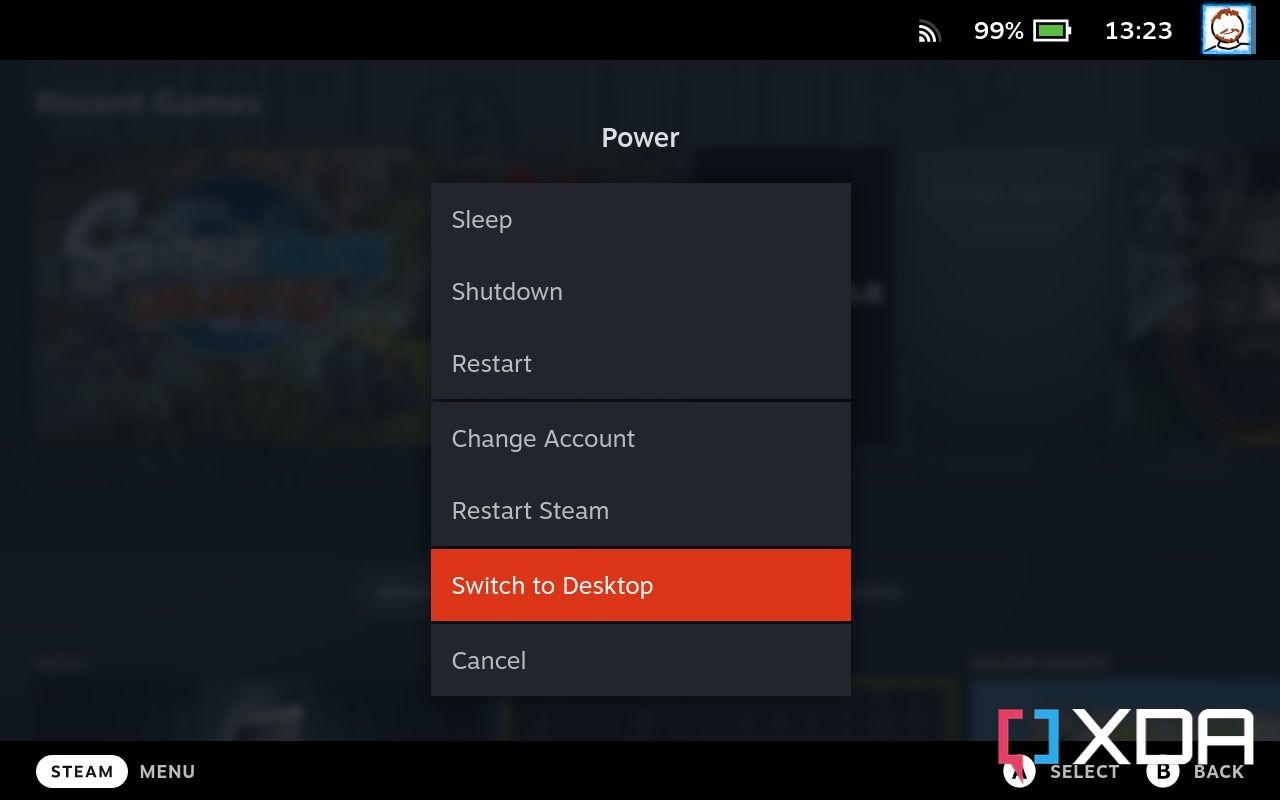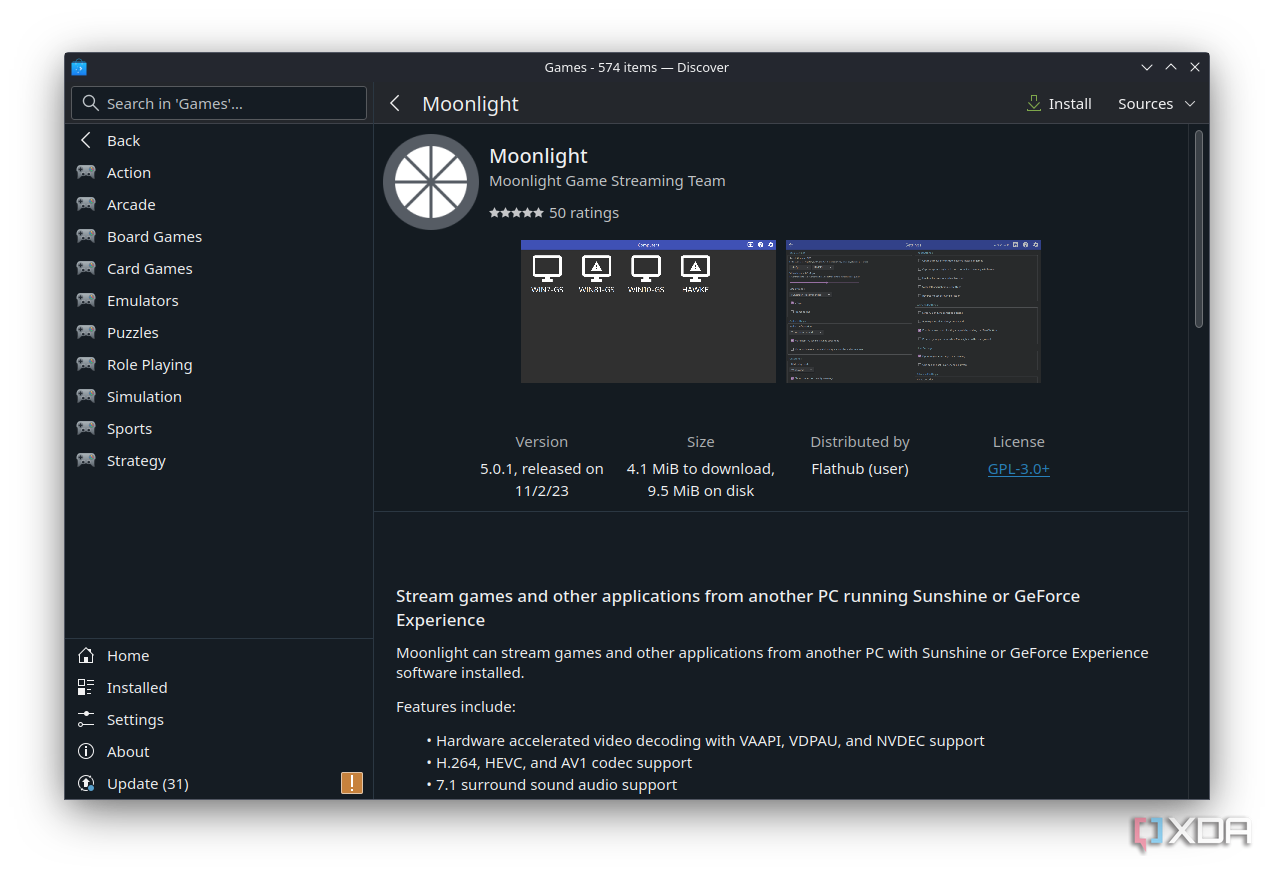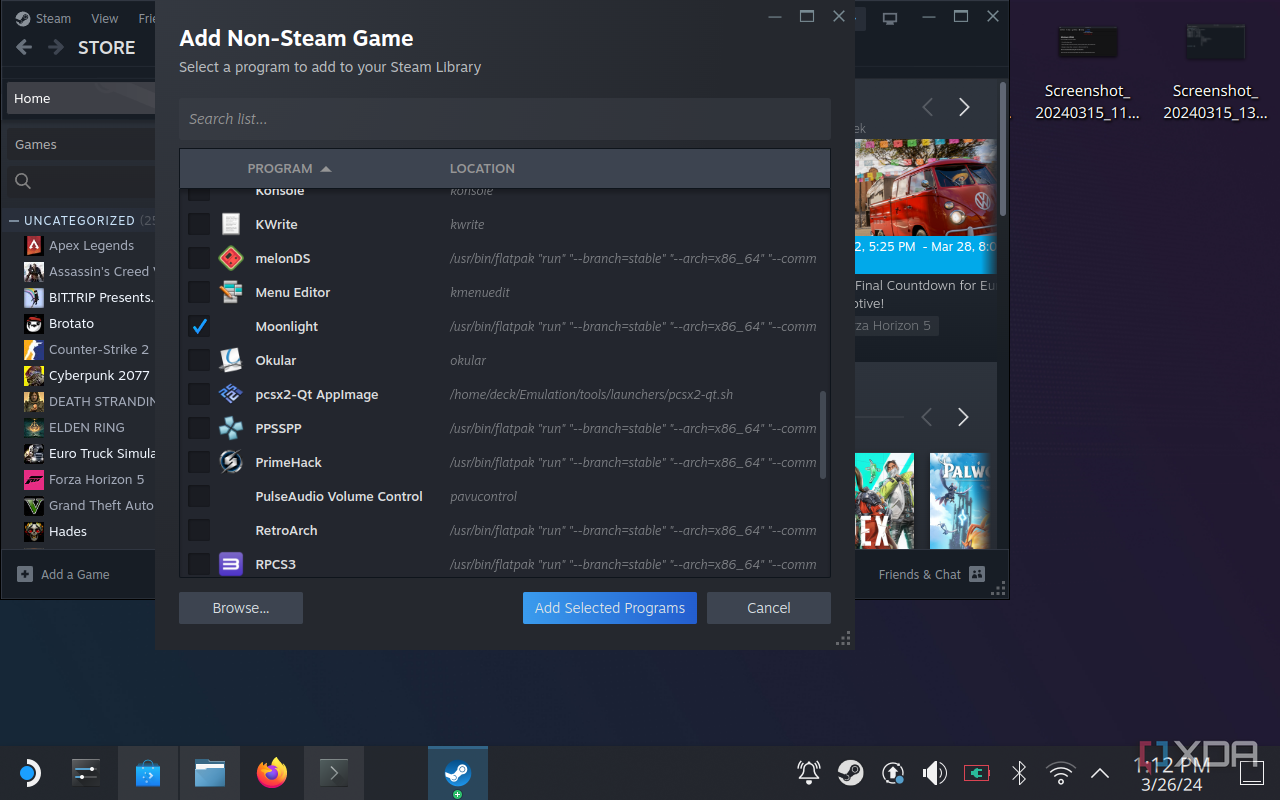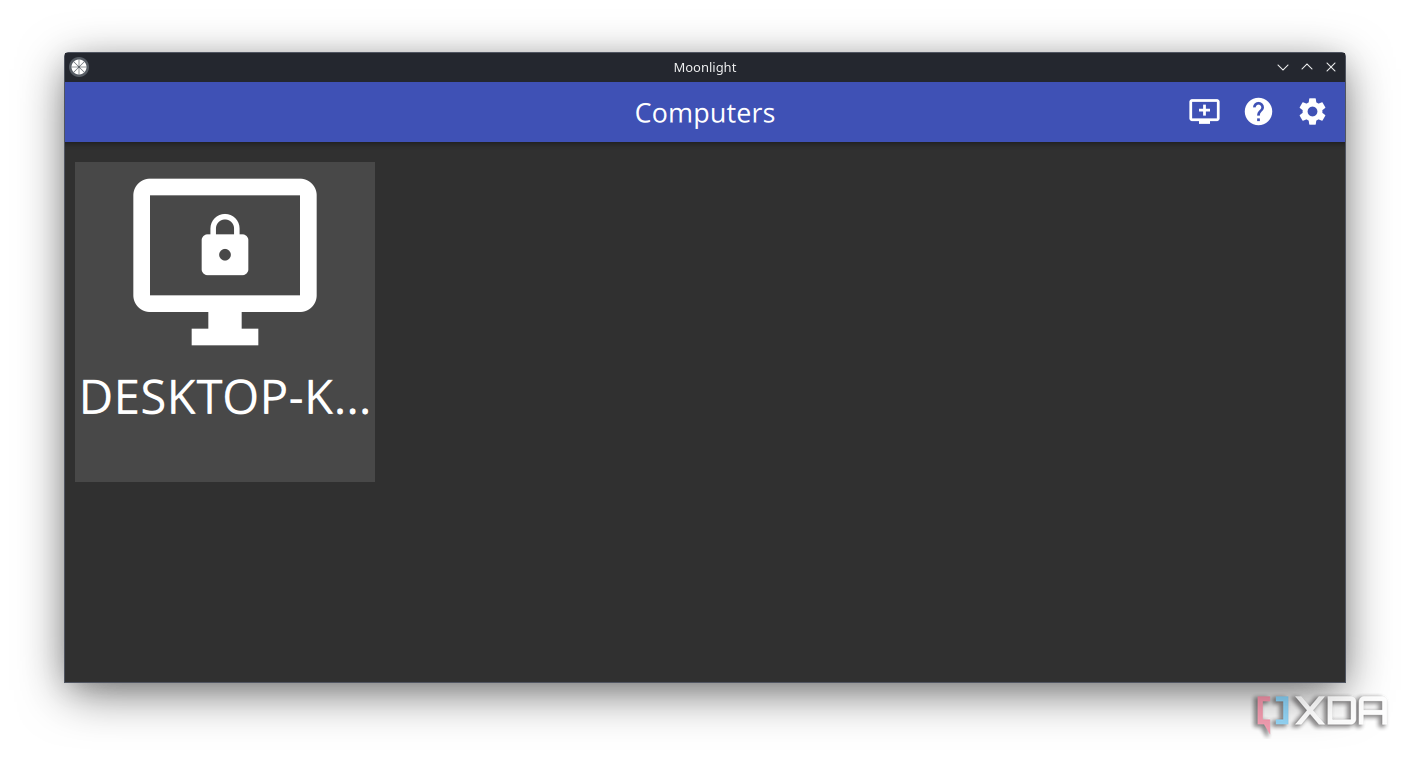The Steam Deck is capable of playing a lot of games, but it’s noticeably underpowered compared to some of the best Steam Deck alternatives on the market. If you want to play some of your most intensive games on the Steam Deck, then you’ll probably want to use Sunshine and Moonlight. Sunshine is a re-implementation of the Nvidia GameStream protocol and can be used to stream games using your GPU to your Steam Deck running Moonlight. It’s pretty easy to set up, and supports Intel, AMD, and Nvidia.
To use Moonlight on the Steam Deck, you’ll first need to install and set up Sunshine on your computer. it only takes a couple of minutes though, and is really easy to setup.
4:33

Best Steam Deck alternatives in 2024
The Steam Deck is one of the best handheld gaming systems, but if you can’t find one, or fancy something different, there are alternatives.
How to install Sunshine on your computer
It takes five minutes
First, go to the Sunshine GitHub and download the correct release version for your computer.
- We’re using Windows here, so we downloaded the Windows Installer.
- Install the application
- Go to the Web UI that will have opened on your computer, and set a username and password
- Login to Sunshine
Now you’re done! You can play around with settings like the video and audio settings if you wish, but we recommend leaving everything on default. Only play around with these if things don’t work.
How to install Moonlight on your Steam Deck
It’s just as easy
Installing Moonlight on the Steam Deck is very easy, and that’s thanks to the Discover marketplace that comes preinstalled on your Steam Deck. First, make sure your Steam Deck is powered on.
- Press the Steam button and scroll down to power, and then select Switch to Desktop Mode.
- Hold the power button and select Switch to Desktop Mode.
- In Desktop mode, open Discover in the applications list
- Search for Moonlight
- Tap Install
At this stage, if you want to add Moonlight as a non-Steam game, you can. We recommend doing it for ease of controlling it, as you can then also play games through Moonlight in normal handheld mode.
- Still in Desktop mode, open Steam
- In your library, click Add a game at the bottom left
- Select Moonlight in the next window
- Tap Add Selected Programs
That’s it! You’ve now got Moonlight added to your Steam Deck. Launch it while your Steam Deck is connected to the same network as your computer running Moonlight, and it should identify your computer and offer to connect. It’ll give you a pin code that you need to enter in the Sunshine Web UI, and then it’ll work.
Moonlight is a great way to have a better gaming experience on your Steam Deck
If you want to play more games on your Steam Deck, Moonlight is one of the best ways to expand your playable library. While it works best on your home network, you can actually port forward Sunshine to be accessible from outside of your home network, though we recommend setting a strong password if you’re going to use it for that. It means you can run your own cloud gaming service if you want, either with a spare PC that you have lying around or even just your own.
We recommend giving this a try, as it’s super easy to set up and will only take you a few minutes to do. Otherwise, if you want to play games that require more power more reliably, then you might be better off picking up another gaming handheld instead.
[ad_2]