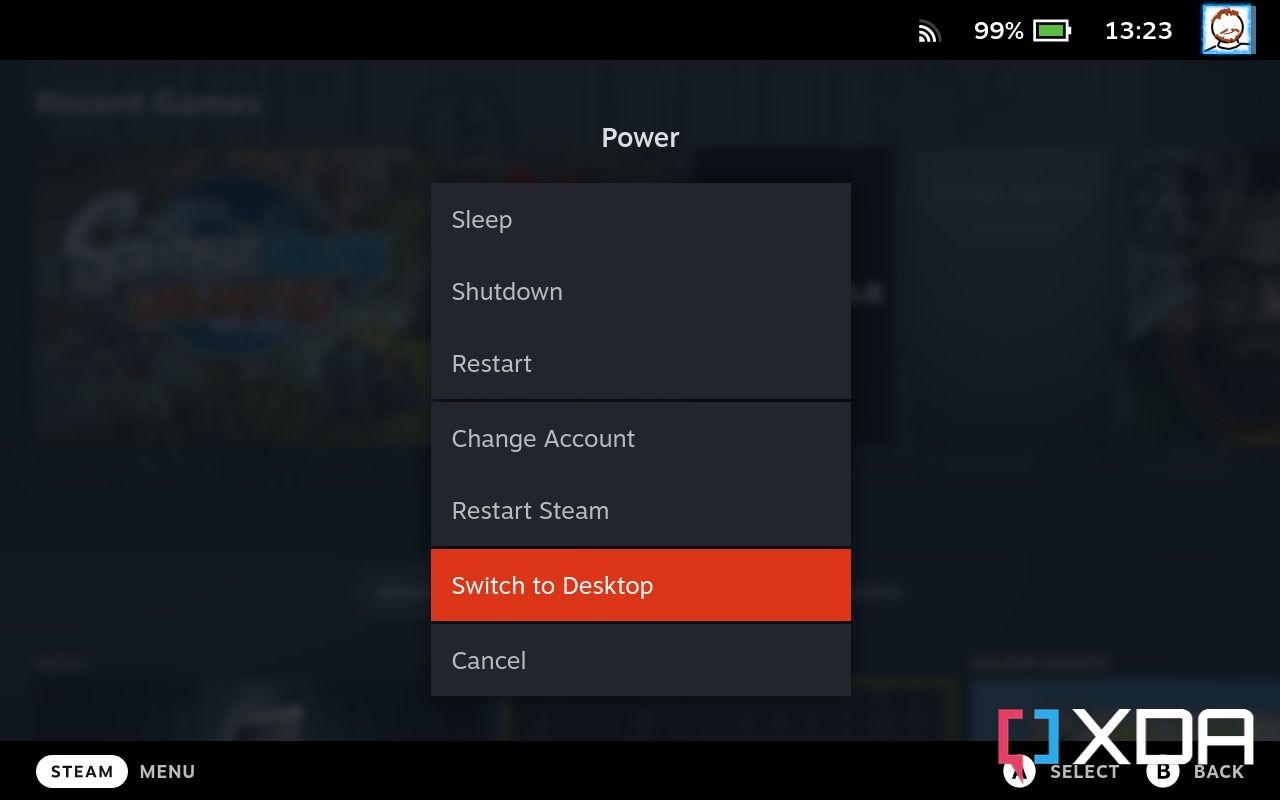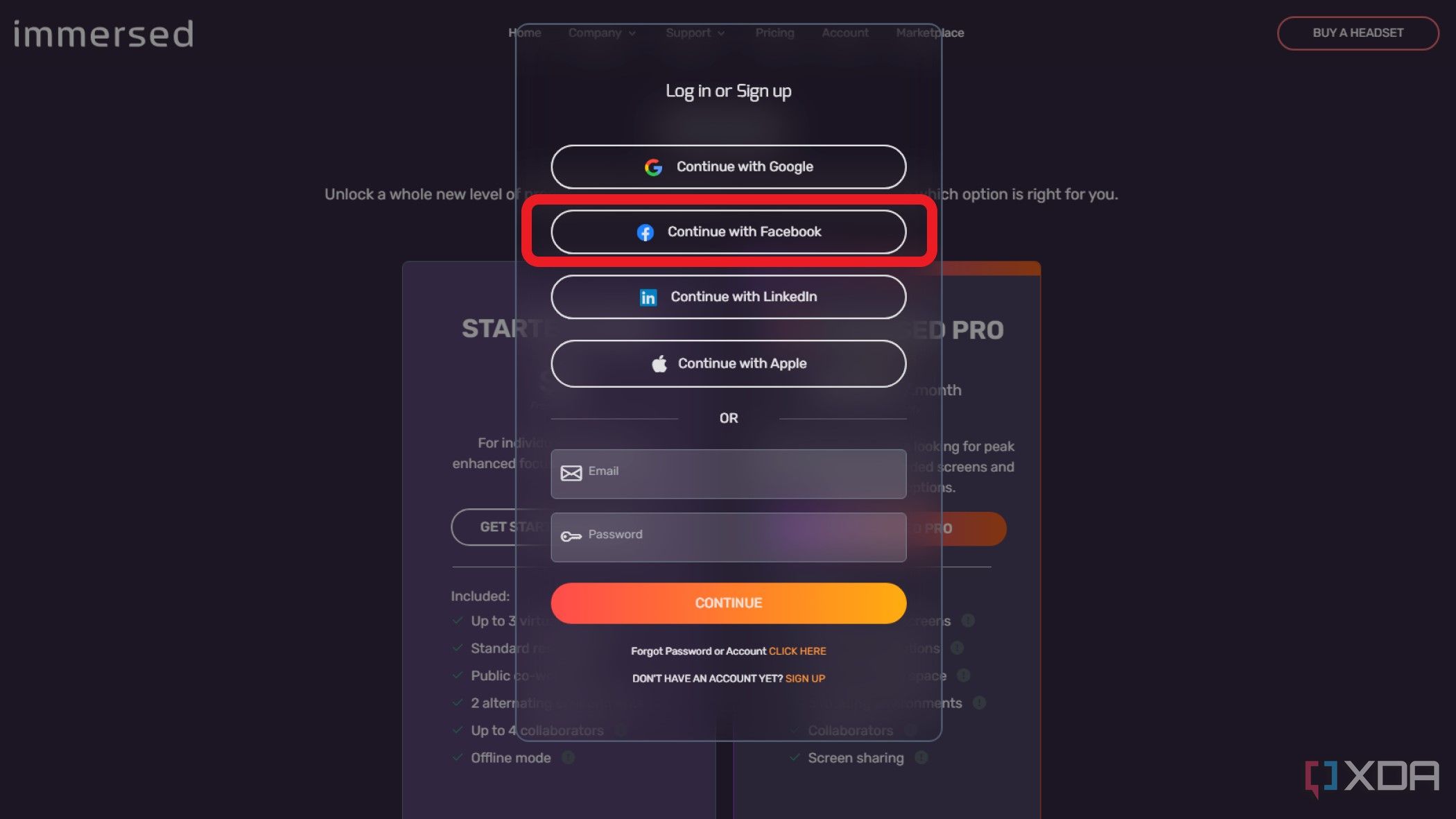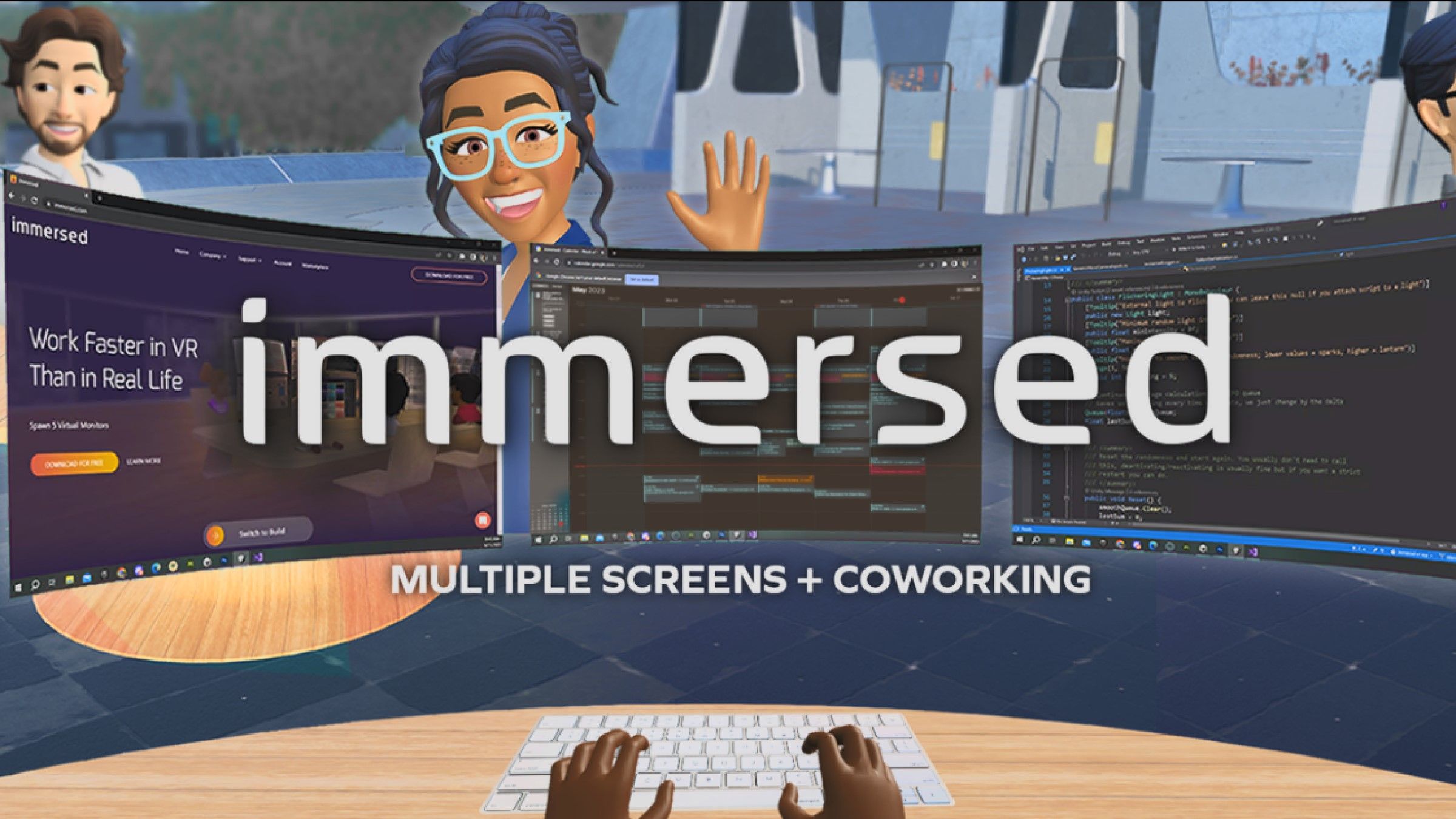One of the most powerful aspects of the Steam Deck is the wide variety of tasks that it can accomplish, including being used as a desktop replacement. It’s also compatible with a huge range of peripherals, and can be used to play many non-Steam games from other launchers, like those found on the Epic Games Store. It can also be used to play games in virtual reality (VR) using the Meta Quest 2 or 3, with a third-party app called Immersed. It’s worth mentioning that this won’t work for VR games, but it does let you play 2D games on a large virtual screen.
4:33

Best Steam Deck alternatives in 2024
The Steam Deck is one of the best handheld gaming systems, but if you can’t find one, or fancy something different, there are alternatives.
You only need one app
- (Strongly recommended) A keyboard and mouse: Installing any non-game apps on the Steam Deck is much easier with a physical keyboard and mouse, especially for creating the necessary accounts or typing in login details. You can use the virtual keyboard on the Steam Deck by holding the Steam key and pressing X, but it is slightly more awkward.
- (Necessary) An internet connection: You’ll need a connection to the internet to download the required files to both your Steam Deck and Meta Quest, and to sign in to the Immersed app once installed. As this method uses a wireless connection, you’ll also want a router with a stable and fast Wi-Fi signal.
-

Meta Quest 2
$200 $250 Save $50
The Meta Quest 2 is an entry-level VR headset that can work as a stand-alone unit or connected to a PC.
-

Meta Quest 3
The Meta Quest 3 is the best consumer level VR headset around, with plenty of games, hand-tracking, and the ability to be used with SteamVR to play all your favorite VR games.
It requires a third-party app called Immersed
Connecting the Meta Quest 2 or 3 to the Steam Deck is a short process, but it does come with a couple of caveats. This method only works in desktop mode, so you have to run your games from there or the output to the headset will stop. It also only works for 2D games, so you won’t be able to play any SteamVR titles.
1. Press the Steam button and scroll down to power, then select Switch to Desktop Mode.
2. Alternatively, hold the power button and select Switch to Desktop Mode.
3. Once in Desktop Mode, open a browser and download Immersed.
4. While the Immersed website is open, click on Account to sign up for an account. We recommend using Facebook login, as you will be using it with a Meta headset.
5. Navigate to the Downloads folder on your Steam Deck, double-click on the Immersed file, then select Execute and Continue.
6. Sign in to your Immersed account when prompted.
Now that everything is ready on the Steam Deck, pick up your Meta Quest 2 or Meta Quest 3 and put it on to continue.

How to install and use Moonlight on Steam Deck
Moonlight is a great way to make more games playable on your Steam Deck, and it only takes a few minutes to set up.
Linking everything together
Now it’s time to put on your VR headset and get the Immersed app installed and paired to the one running on your Steam Deck.
1. Power on your Meta Quest 2 or Meta Quest 3 headset and place it on your head.
2. Navigate to the Meta Quest store and type in Immersed.
3. Select Install, and wait for it to finish. The app is around 275 MB, so make sure your headset has enough free space to download it.
4. Launch the Immersed app once it finishes installing.
5. The app will show you a brief tutorial about its capabilities and how to connect.
6. Click on Add Computer on the Meta Quest.
7. Enter your Username and pairing code to mirror the Steam Deck’s screen on the Meta Quest.
While staying in desktop mode, launch the Steam app to access your games and play them on the Meta Quest’s display.

Best Steam Deck games in 2024
Looking for a game to play on your Steam Deck? Here are the ones that we think you’ll love.
Enjoy having a larger screen to play Steam Deck games on
Now all you need to figure out is what game to play on the virtual screen you just created. Maybe you’ll find something in our favorite games for Steam Deck, or with a little bit more effort, you can enjoy emulated consoles on your futuristic setup. It’s just a shame that you need a third-party workaround to use a Meta Quest headset with the Steam Deck. Valve added Steam Link support to the Meta Quest 2, 3, and Pro in November 2023, but the app from the Meta Quest store won’t work with the Steam Deck. Maybe a future update could enable them to link up, but as the Steam Deck isn’t really powerful enough for VR experiences we’re not sure it will happen.
-

Steam Deck OLED
Valve’s upgraded Steam Deck features a larger OLED display with HDR support, faster Wi-Fi, and a bigger battery. Plus, this new model is slightly lighter, has slightly faster RAM, and it comes with storage up to 1TB. If you’re looking for the ultimate Steam Deck, this is the version for you.
-

Steam Deck
Valve’s first portable gaming PC, the Steam Deck, is one of the coolest handheld gaming consoles on the market, with a huge library of games to play and the ability to take them on the go.
[ad_2]